| Home »
Categories » Spaces » Manuals |
Spaces Patron Relationship Management |
|
Article Number: 545 | Rating: Unrated | Last Updated: Fri, Oct 17, 2014 at 4:56 PM
|
Spaces patron/organization relationships are managed via the Find Organizer tab in the Spaces menu:
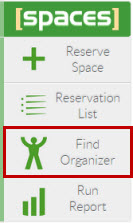
Click on Find Organizer to open the menu. If you have pending patron/organization relationships to approve or deny they will appear as they do below:
Please click here for information on Spaces Organization Management.
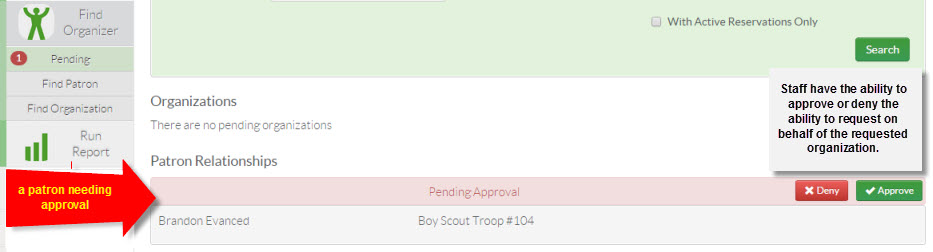
To approve or deny click on the appropriate button:

A pop up will appear with either an approval or denial:
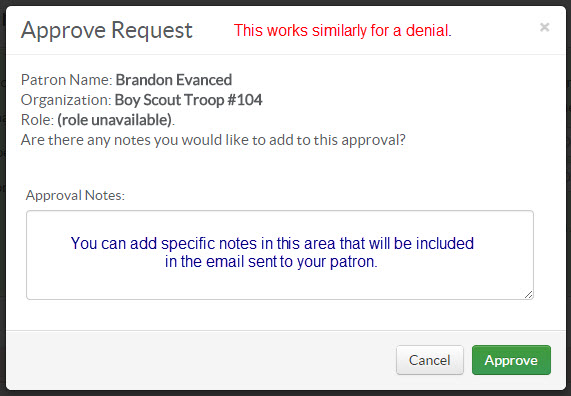
The approved organization will now appear as active in the patron's Spaces |
|
|
Posted - Wed, Sep 18, 2013 at 12:45 PM. This article has been viewed 4566 times.
Filed Under: Manuals
|
0 (0)
Article Rating (No Votes)
Rate this article
|
| |
|
Attachments 
There are no attachments for this article.
| Comments  There are no comments for this article. Be the first to post a comment.
 Add Comment | Related Articles
Exporting your data to a new product
Viewed 1018 times since Tue, Nov 21, 2023
Spaces Reservation Calendar View Print
Viewed 967 times since Thu, Mar 10, 2022
Keep Me Logged In
Viewed 5829 times since Wed, Oct 23, 2019
Spaces Admin Dashboard and Main Menu
Viewed 7227 times since Tue, Sep 17, 2013
Running Reports in Spaces
Viewed 4564 times since Wed, Sep 18, 2013
Spaces Time Slider and Full-Day Reserving
Viewed 3215 times since Tue, May 9, 2017
Using Layouts in Spaces
Viewed 2543 times since Thu, Oct 29, 2015
|
|
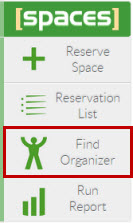







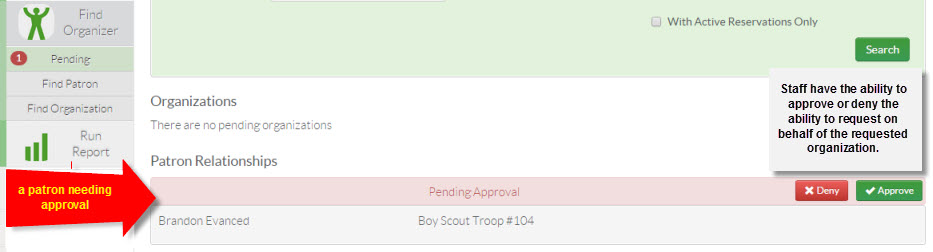
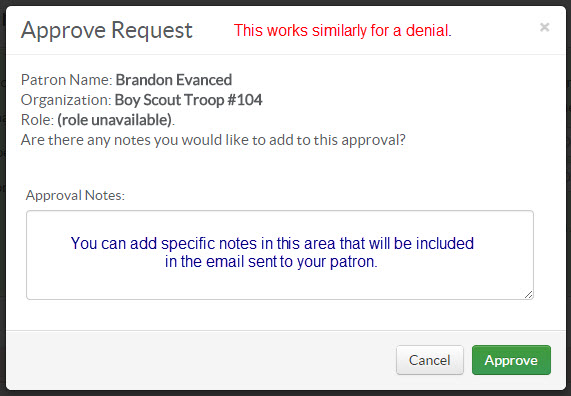


 Add Comment
Add Comment