| Home »
Categories »
Multiple Categories |
Data Export for SignUp, Spaces, or D!BS |
|
Article Number: 789 | Rating: Unrated | Last Updated: Tue, Nov 21, 2023 at 12:03 PM
|
How to use Data Export in SignUp, Spaces, and/or D!BS
Your "super" admin can log into the staff side of your site and click on Settings and then Data Export.
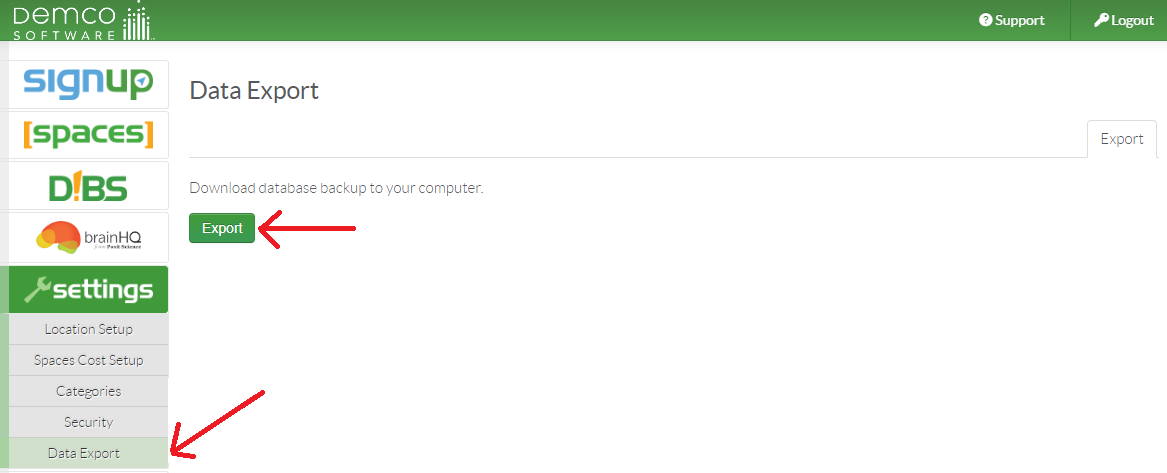
Click on the green Export button, then you will get a loading screen:
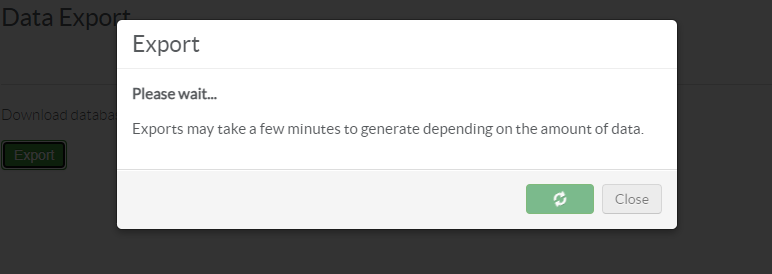
When the download is ready, just click the green Download button (depending on how much data you have, this can take some time):
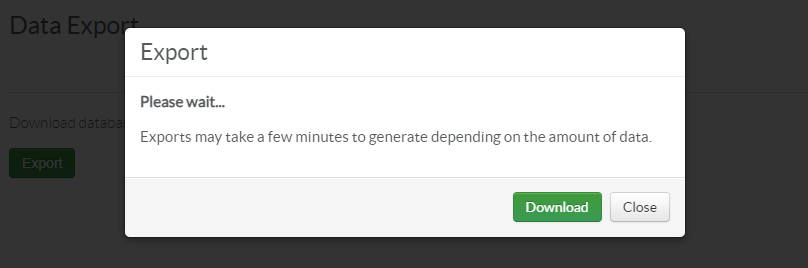
Once you click download, the SQL download will be in your Downloads folder:


|
|
|
|
|
0 (0)
Article Rating (No Votes)
Rate this article
|
| |
|
Attachments 
There are no attachments for this article.
| Comments  There are no comments for this article. Be the first to post a comment.
 Add Comment | Related Articles
Understanding Attendance Sheet Usage
Viewed 5331 times since Mon, Aug 10, 2015
Add/Edit Age Groups in SignUp
Viewed 6508 times since Wed, Oct 22, 2014
Managing Security in New Core Applications
Viewed 6512 times since Mon, Nov 16, 2015
Add/Edit Tags in SignUp
Viewed 3869 times since Wed, Jul 29, 2015
Add/Edit Event Types in SignUp
Viewed 10119 times since Tue, Oct 14, 2014
|
|
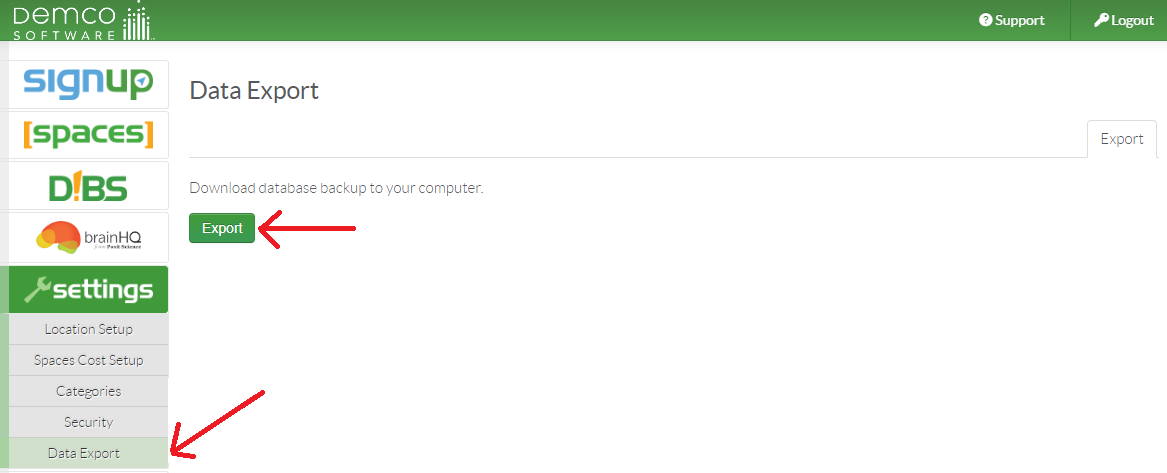
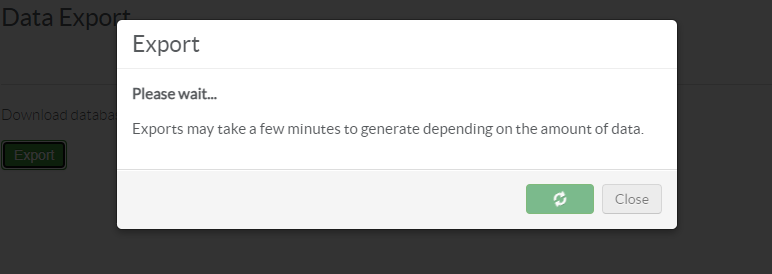
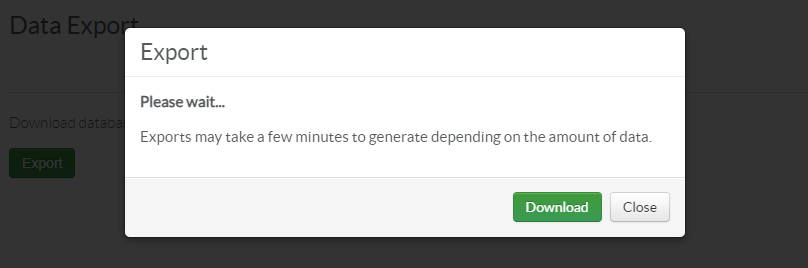










 Add Comment
Add Comment