This article will cover the configuration workflow for Holiday/Emergency Closings feature for the event and room management products (SignUp, Spaces, and D!bs).
The Holiday/Emergency Closings feature creates an easier workflow for configuring holiday/emergency closings schedules for all locations and rooms/spaces. This feature enables the configuring of the closings from one place vs editing each location's hours. Libraries with multiple locations and rooms identified this as a key pain point in managing the hours for their system.
To access the Holiday/Emergency closings feature, select the Settings menu in the side navigation menu. Select the Location Setup sub-menu.
Holiday/Emergency Closings
- Select the Edit button on "Universal Settings" in the Locations list
- Select the Hours tab on the Edit Universal Settings page
- Any closings added to a system will display the closing name and date/date range of the closing
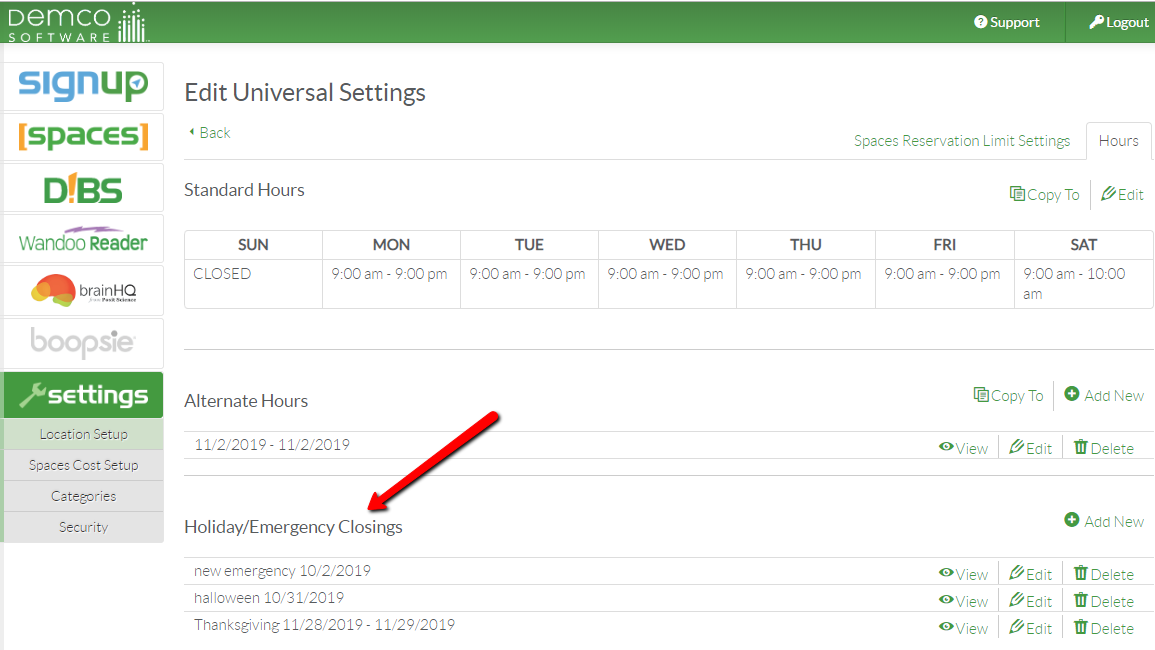
Adding Holiday/Emergency Closings
A holiday or emergency closing can be scheduled from the Hours tab in Universal Settings. The closing will override existing standard and alternate hours schedules for the selected locations and rooms/spaces within the location(s).
- Select Add New in the Holiday/Emergency Closings section
- Enter the Closing Name
- Select the Start Date and End Date
- After selecting the save button, choose the desired locations for the closing in the pop-up dialog
- Select Yes to complete the workflow

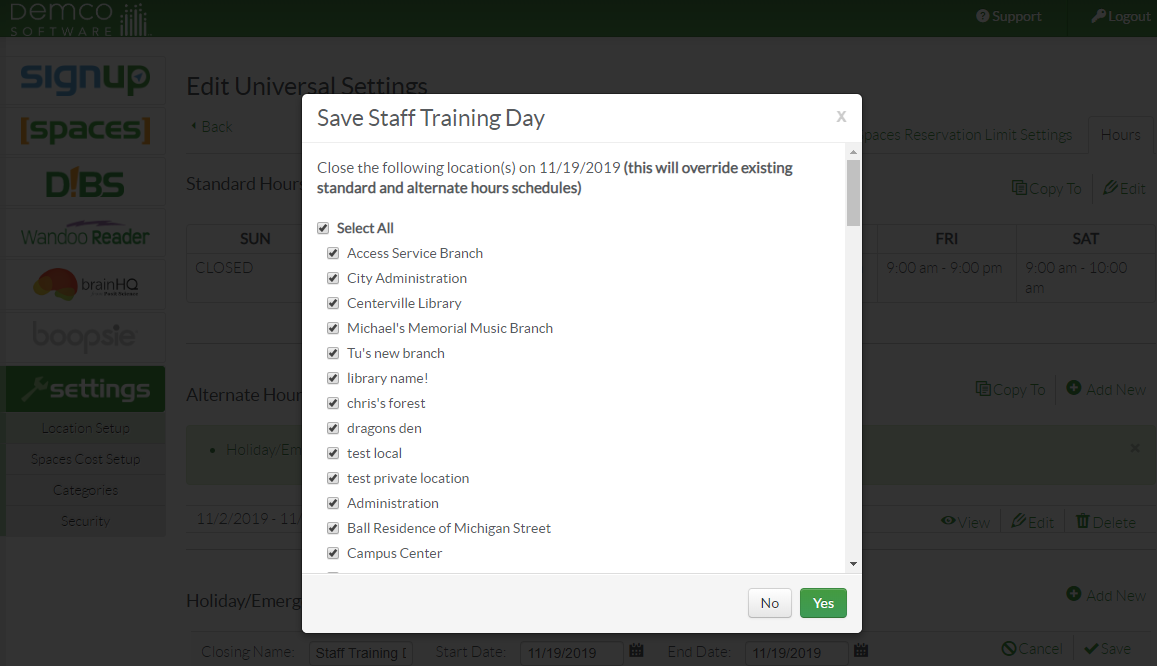
Editing Holiday/Emergency Closings
A closing can be edited by selecting the edit icon for the closing that needs to be modified.
- Select the edit icon for the desired closing
- Edit the Closing Name, Start Date, and/or End Date
- After selecting the save button, choose the desired locations for the closing in the pop-up dialog
- Select Yes to complete the workflow

Viewing Holiday/Emergency Closings
The list of locations that the closing is applied to can be accessed via the view icon.
- Select the view icon for the desired closing
- The closing will expand and display the list of locations that are associated with the closing
- Select the view icon again to collapse the view
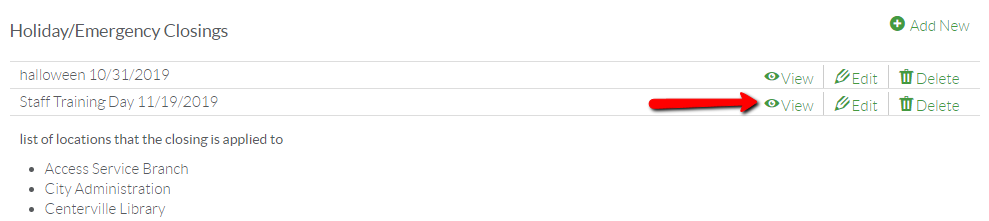
Impact on D!bs
Calendar View
- A holiday/emergency closing will appear on the Reservation Calendar
- It will display the Closing Name
- The pop out detail view will display the locations for the closing. If the closing applies to all of the locations on the system, it will display as "All Locations"
- A closing that spans multiple dates will display a closing for each day on the calendar
Add Reservation
When a closing is applied to a location with D!bs rooms/spaces, the rooms will be closed and not appear as available in the reservation workflows.
**Please note the closing does not apply to existing reservations. Those reservations would need to be cancelled manually via the reservation list.
Impact on Spaces
A holiday/emergency closing is integrated with the calendar/list views and add/edit reservation workflows.
Calendar View
- A holiday/emergency closing will appear on the Reservation Calendar
- It will display the Closing Name
- The pop out detail view will display the locations for the closing. If the closing applies to all of the locations on the system, it will display as "All Locations"
- A closing that spans multiple dates will display a closing for each day on the calendar
Add/Edit Reservation
- When a closing is applied to a location with Spaces rooms/spaces, the rooms will be closed and not appear as available in the add/edit reservation workflows.
**Please note the closing does not apply to existing reservations. Those reservations would need to be cancelled manually via the reservation list.
Impact on SignUp
A holiday/emergency closing is integrated with the calendar/list views and add/edit event workflows.
Add/Edit
- When an event is scheduled for the date of a closing, a conflict alert will appear after you select save.
- The conflict can be ignored and the event can be scheduled. This allows for adding in-service/staff training events, etc.
Calendar View
- A holiday/emergency closing will appear on the Event Calendar
- It will display the Closing Name
- The pop out detail view will display the locations for the closing. If the closing applies to all of the locations on the system, it will display as "All Locations"
- A closing that spans multiple dates will display a closing for each day on the calendar
List View
- A holiday/emergency closing will appear on the Event Calendar
- It will display the Closing Name
- If the closing applies to all of the locations on the system, it will display as "All Locations"
- A closing that spans multiple dates will display a closing for each day in the list view








 Add Comment
Add Comment