The Spaces Costs List is displayed on the Spaces Cost Setup page and can be accessed from the staff side dashboard in the Settings menu.
The Costs List Tab displays the information related to costs that have been added to your system's configuration. You will need at least one cost on your system before you can associate them with a room and/or equipment.
You can search your costs lists. It will search based on Cost Name, the Type Code, Amount, Minimum Hour and Maximum Hour.
To add a new cost, select the "Add New Cost" button.
You can edit, delete, and/or view the details of the costs on your system.
* Please Note: Deleting a cost does not remove it from your system. If a cost is marked as deleted it is not used for future reservations. You can undo the deletion by editing the cost and deselecting the "Deleted" checkbox.
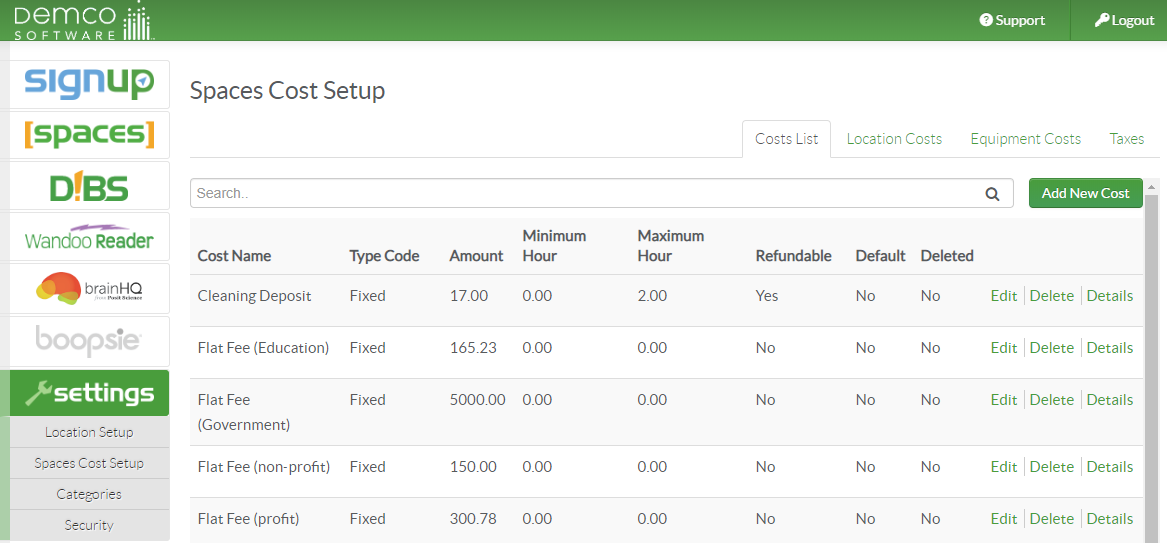
Add New Cost
Select the Add New Cost button to create a new cost for your system.
*Cost Name: This is the field for the name of your cost
*Type Code: This is the cost type. You can select Fixed or Hourly. Fixed costs are commonly used for flat fees and/or refundable deposits. Hourly fee types are calculated based on reservation length and may result in fractional charges. I.E. $25/hr for 1 hour and 30 minutes= $37.50 total
*Minimum Hour: This will determine when the fee will begin to apply to a reservation.It should be set to zero for most fee structures. I.E. Setting this to 1 hour would mean that the first hour of the reservation has no cost. The combination of min/max hour values are commonly used for tiered pricing. I.E. 0-4 hours costs $10/hr. Reservations over 4 hours cost $15/hr.
*Maximum Hour: This will determine when the fee will stop applying to a reservation. The combination of min/max hour values are commonly used for tiered pricing. I.E. 0-4 hours costs $10/hr. Reservations over 4 hours cost $15/hr.
Refundable: This will designate the fee as a deposit that may be returned/refunded.
Default: This will apply the fee to all spaces/rooms on your system that are designated as reserveable and mediated.
* indicates a required field

Edit Cost
You can modify a cost by selecting the Edit button. The Cost Name, Type Code, Amount, Minimum Hour, Maximum Hour, Refundable, Default, and Deleted settings can be changed. The audit log also displays the record of any changes on the cost's details view.
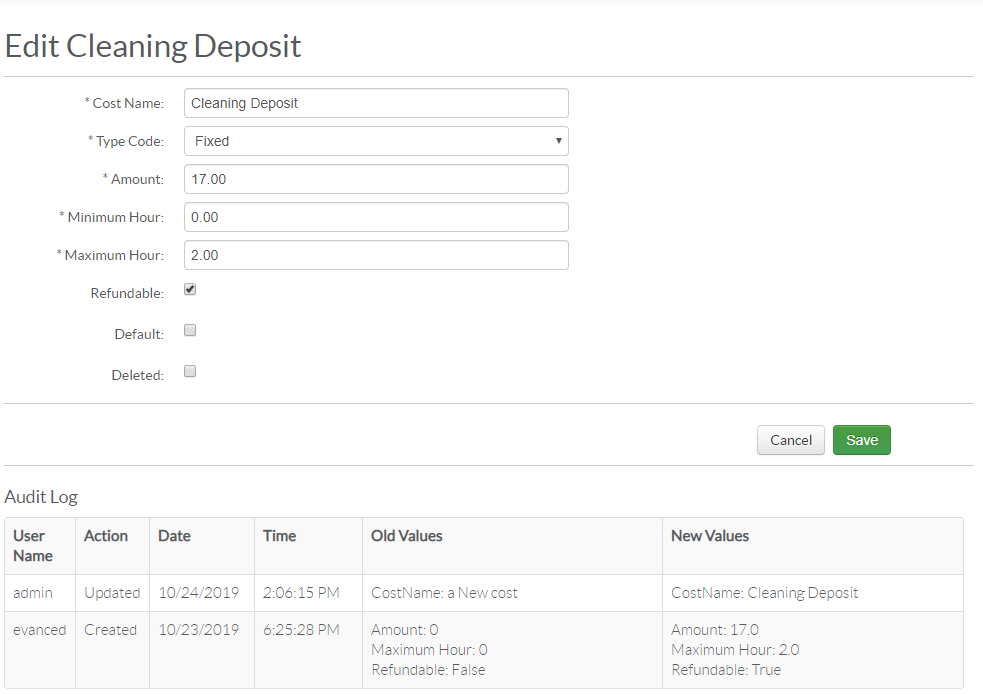








 Add Comment
Add Comment