This article explains how to go about adding Google Analytics web tracking code to your SignUp calendar and/or Spaces public pages.
Adding this script will give you a good idea about how often these pages are being visited. Configuration of the information you would like to collect happens through a third party tool; a free Google Analytics account. Google Analytics generates a code that you need to pass along to Evanced, so we can embed it into your particular SignUp, Spaces or D!BS system.
Here are the steps:
1. If you don't already have one, create a Google Analytics account at http://www.google.com/analytics/.
2. Once logged in to Google Analytics using your account, find where you can enter a link to track under Analytics.
3. In the link/web address field enter your Evanced system link without the page name; it should look like this example:
4. Continue in the process until you obtain the necessary Google Analytics code.
5. Email the generated code to Evanced Support, and request to have the code embedded into your system.
6. Wait for confirmation from Evanced Support that the script has been embedded.
7. After you have confirmation that the script is embedded, you can then go in to your Google Analytics account and configure what information you want to receive or collect. It will take about 24 hours from the time the code is inserted before you start seeing results.
Please note: Evanced does not provide support on how to setup your Google Analytics account.
Depending on how the Google Analytics account is configured, you might not get the correct information. Just keep in mind when going through the account's setup process that all of the patron pages call the same function, not just the calendar page. This includes the event information/registration pages and the room request pages.






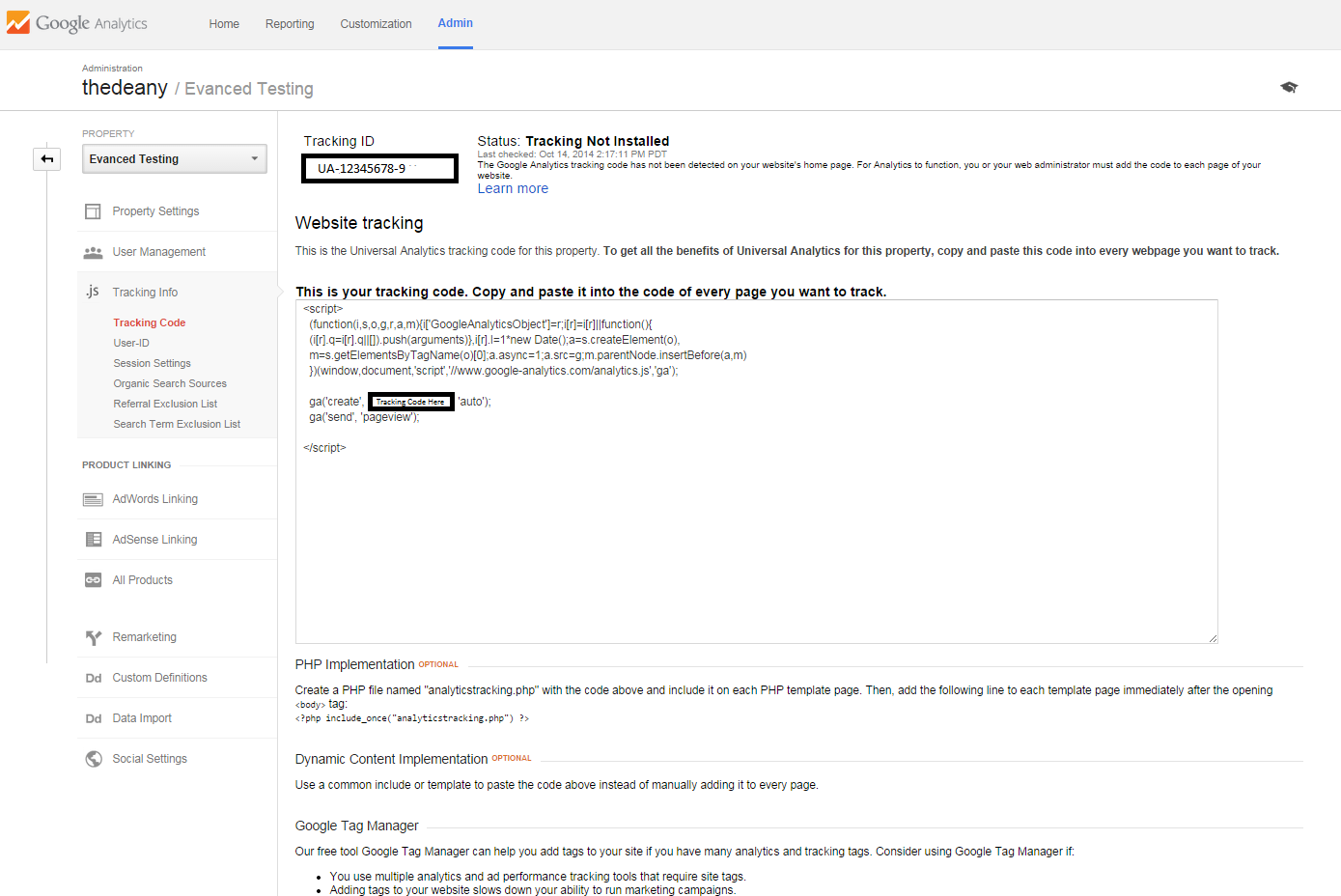


 Add Comment
Add Comment