In Spaces, you can click the Reserve Space button on the initial page of the software after logging in as an admin level user to make a patron reservation.
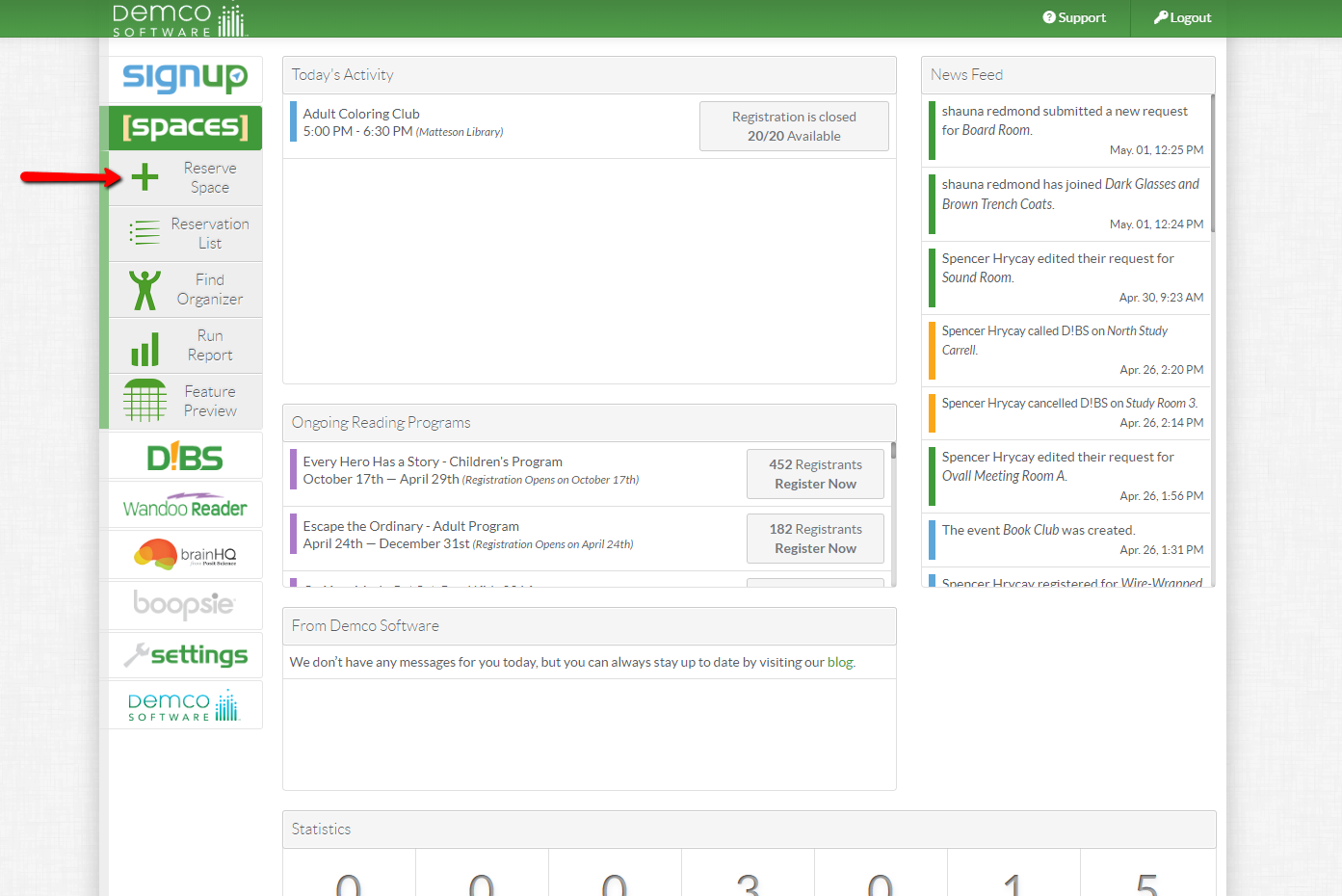
There are two drop-down menus along the top. Locations allow you to filter by certain locations and spaces.
The Equipment allows you to filter spaces by what equipment they contain. This ensures patrons choose from spaces that have the options they need.
First, set the date and time filter to pick a time range.
(Optional) Second, click the Recurring drop down to create a recurring reservation.
Click the Search button.
A list of available spaces will appear below. Only rooms where a green bar is displayed are available for booking on the time and date selected. You can choose whether or not to hide unavailable spaces.
The maximum capacity of a room is marked by the number toward the right side of the room name. Click the See More link below the space image to reveal more details about the space.
The color codes on space's time slider tell you about space's availability.
- Gray: Space is unavailable.
- Dark Pink: Location is closed or there is a conflict between the desired time and space availability.
- Light Pink: Space is available for this time slot, but there is a conflict with part of the reservation.
- Green: Space is available to be booked.
- White: This time has not been selected, but is available to be booked.
- Light Blue underline: This time is not available to be booked, there is a SignUp event.
- Orange underline: This time is not available to be booked, there is a Spaces reservation.
Once you have found the correct time and date, click the Pick Me! button to continue creating the reservation.
Fill out the patron request form.
Currently, the fields to complete are:
- First and Last Name
- Phone Number
- Purpose of the reservation
- Organization
All fields except "Phone Number" are required with the following caveat:
- "Email" is not required if the "Patron does not have an email address" checkbox is checked, but "Phone Number" then becomes required
If the patron is not affiliated with an organization, No Organization must be selected from the Organization drop-down list as Organization is a required field.
If the user already has an account, his or her name will appear in an auto-fill list as you type in any given field. Click on the name to associate the reservation with the existing user account.
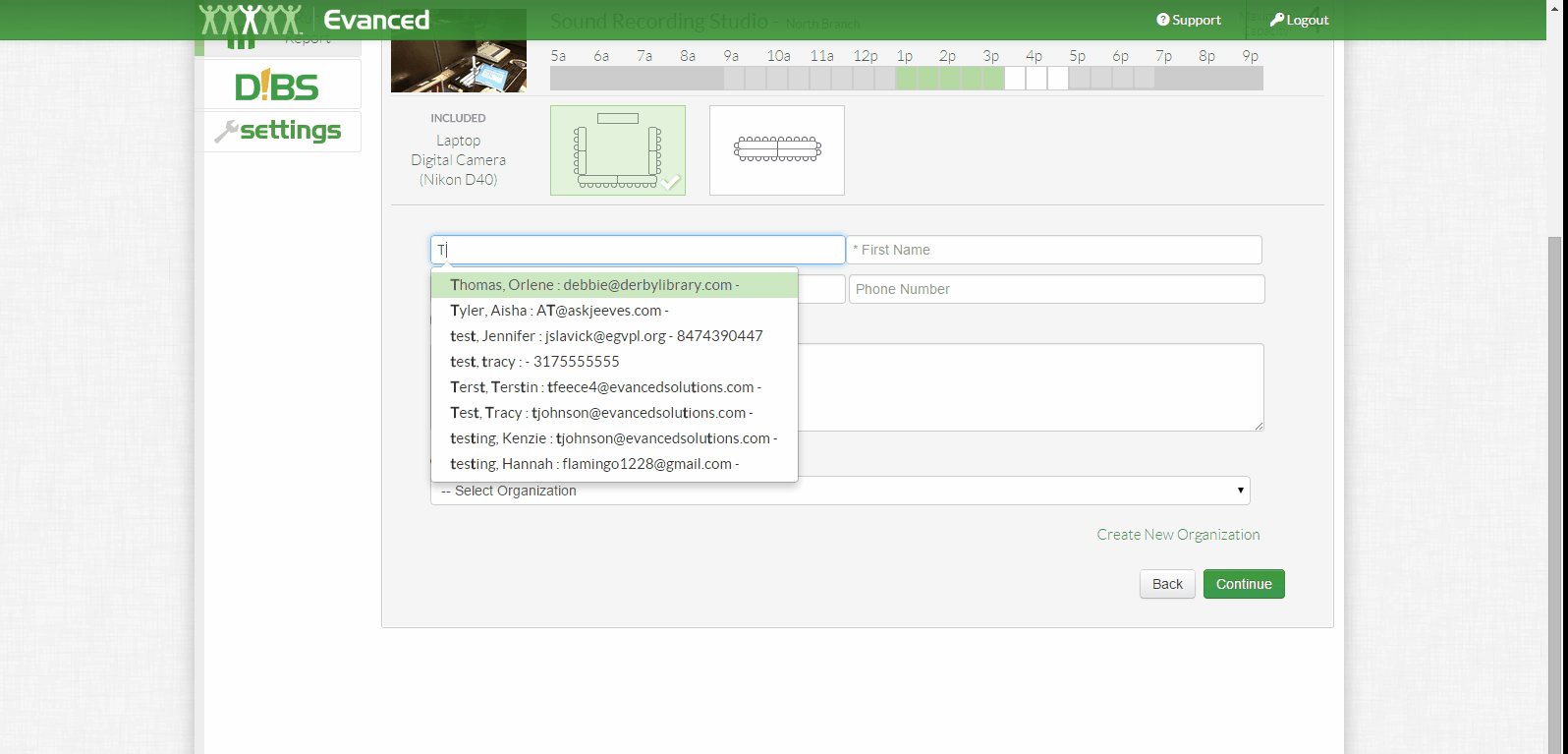
Submitting the reservation will return you to the Reservation List screen. The patron will also receive an email confirmation of their reservation if an email address was entered for the patron.






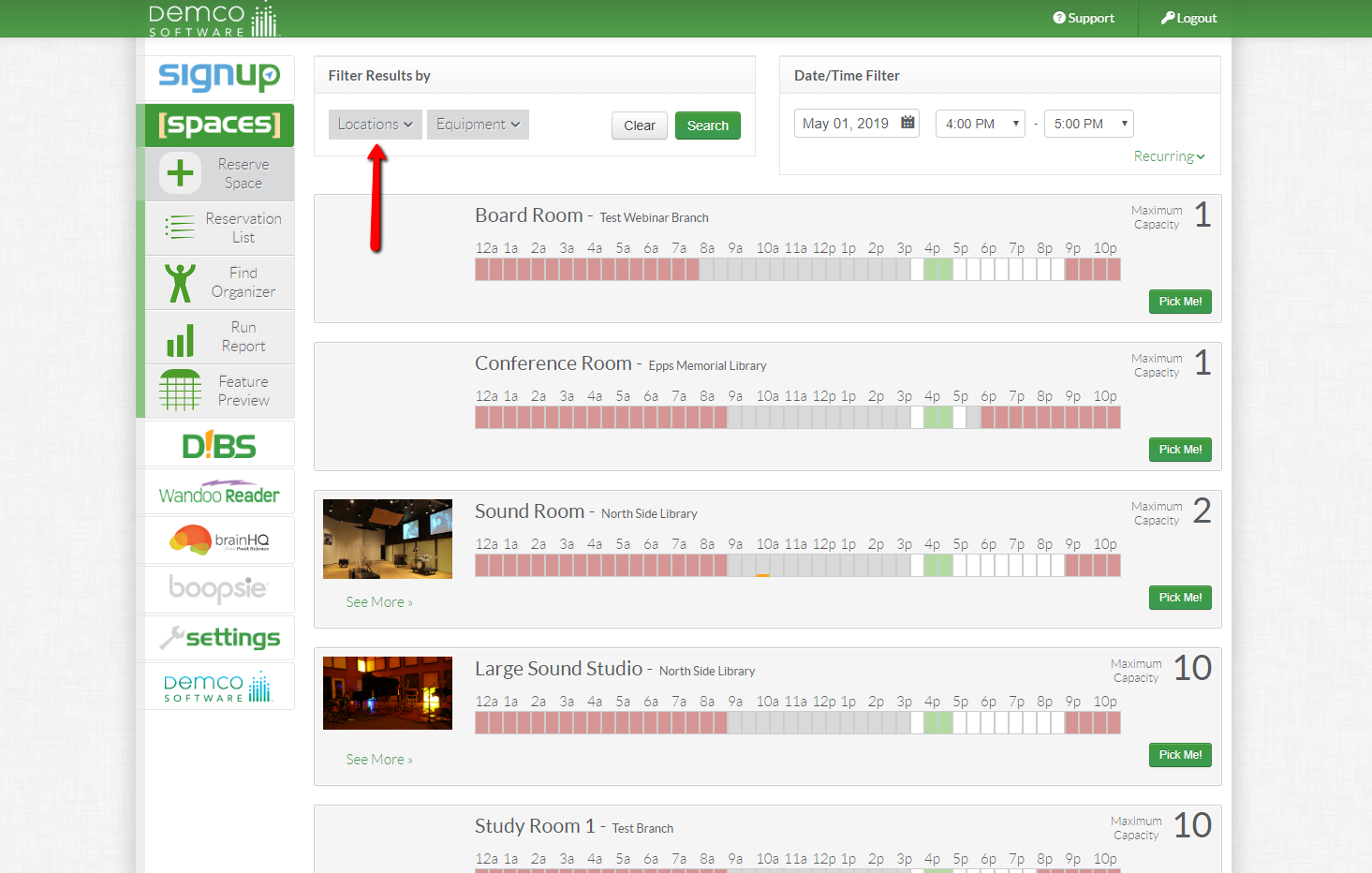
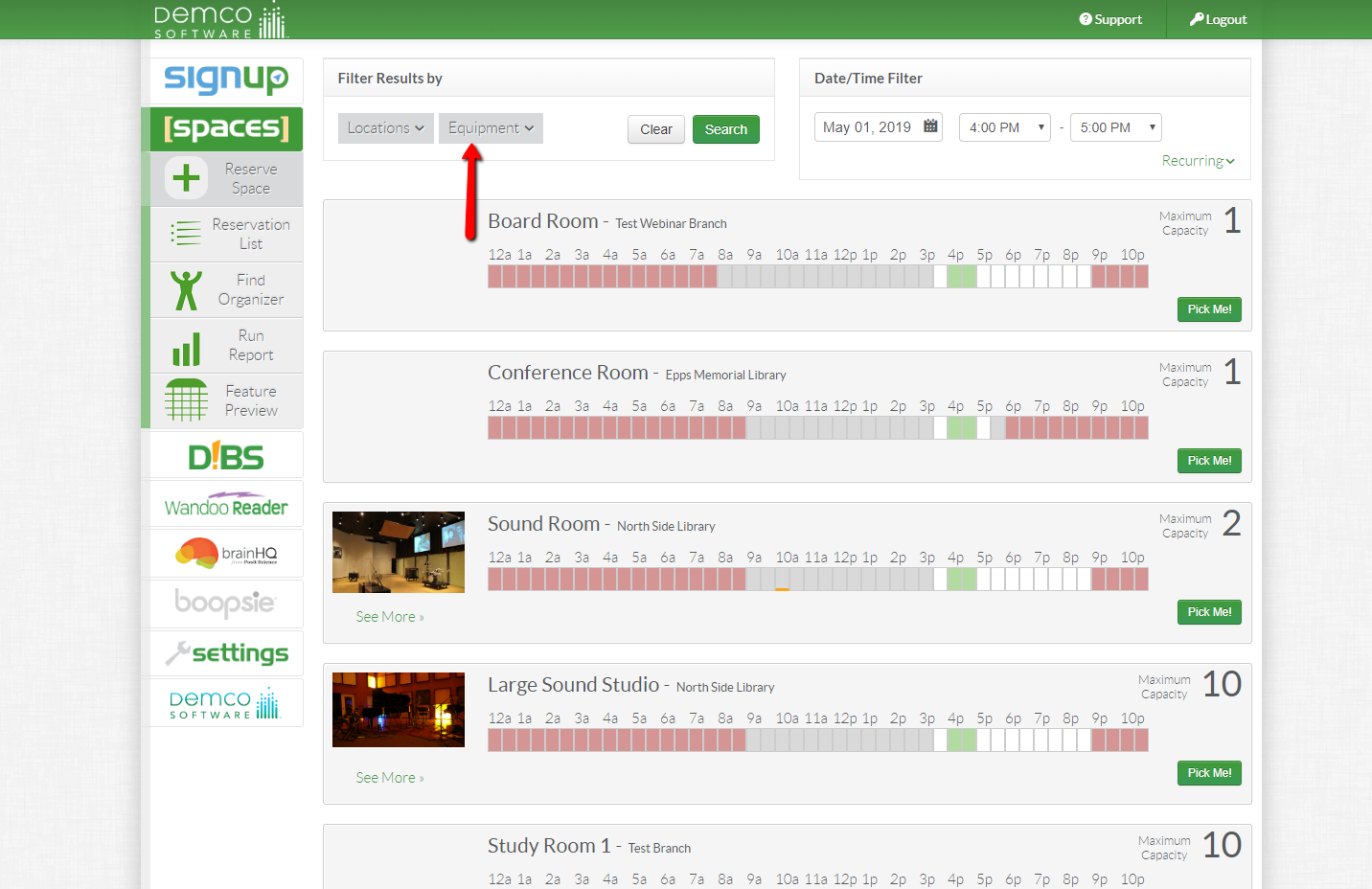
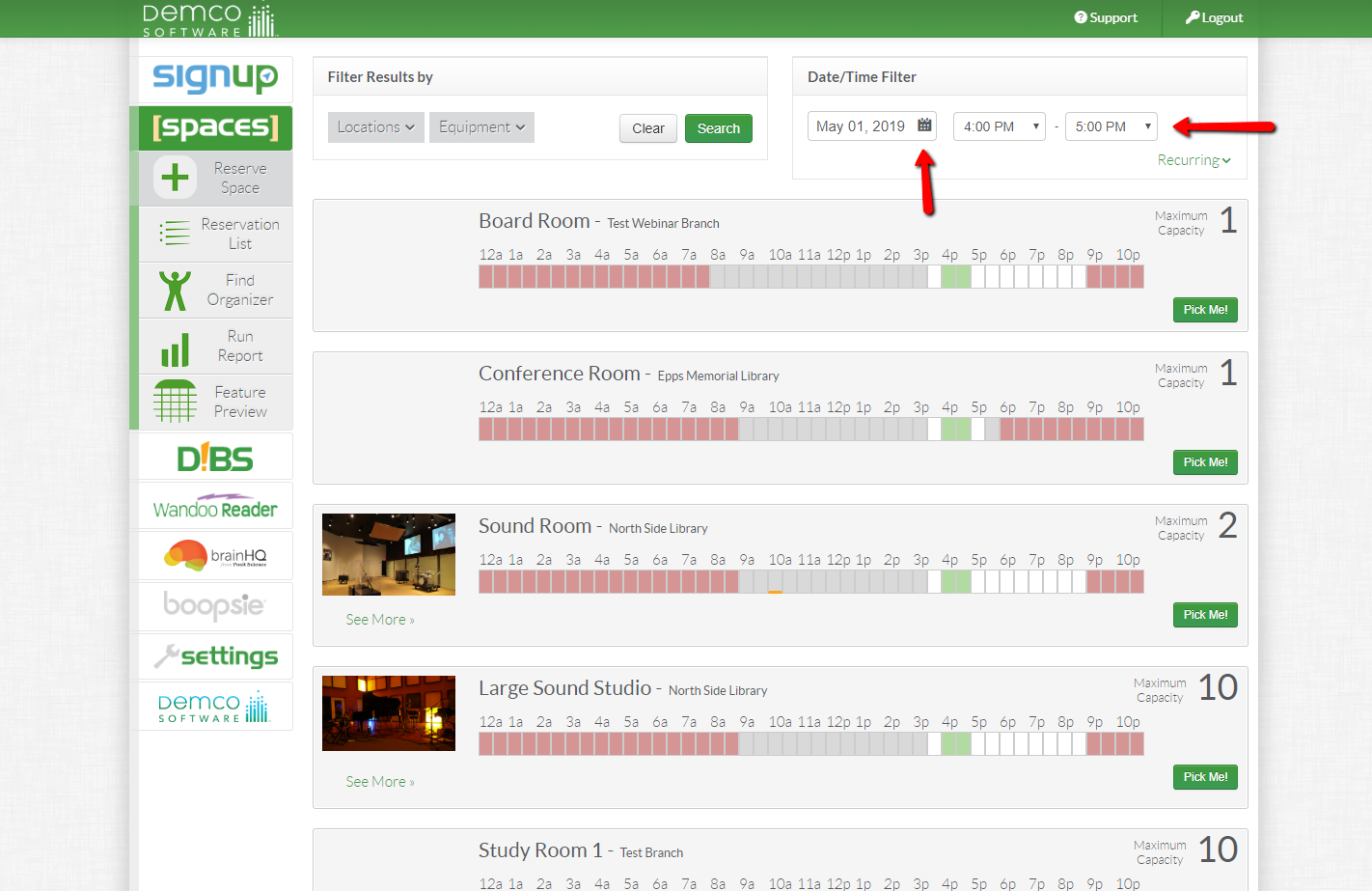

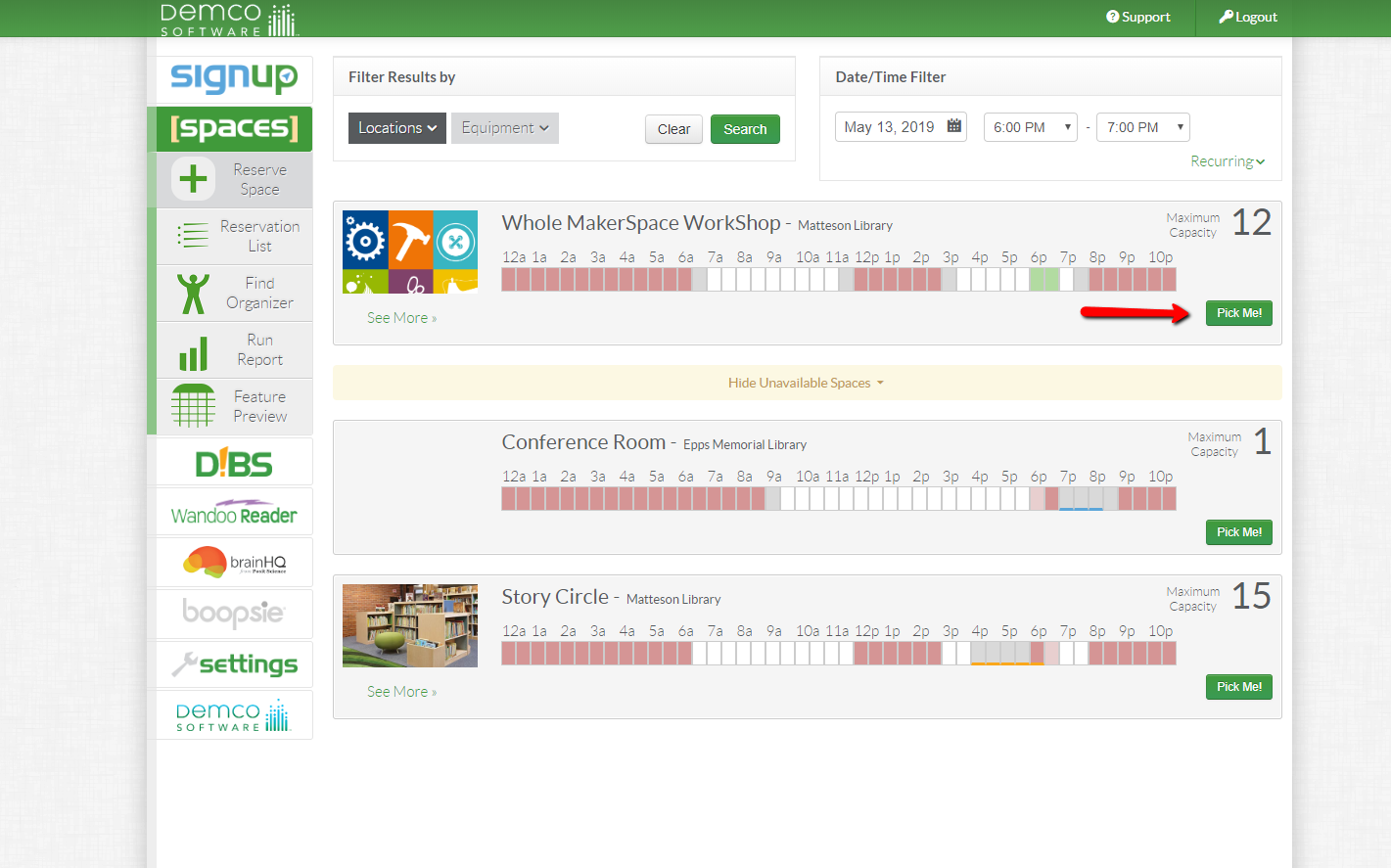
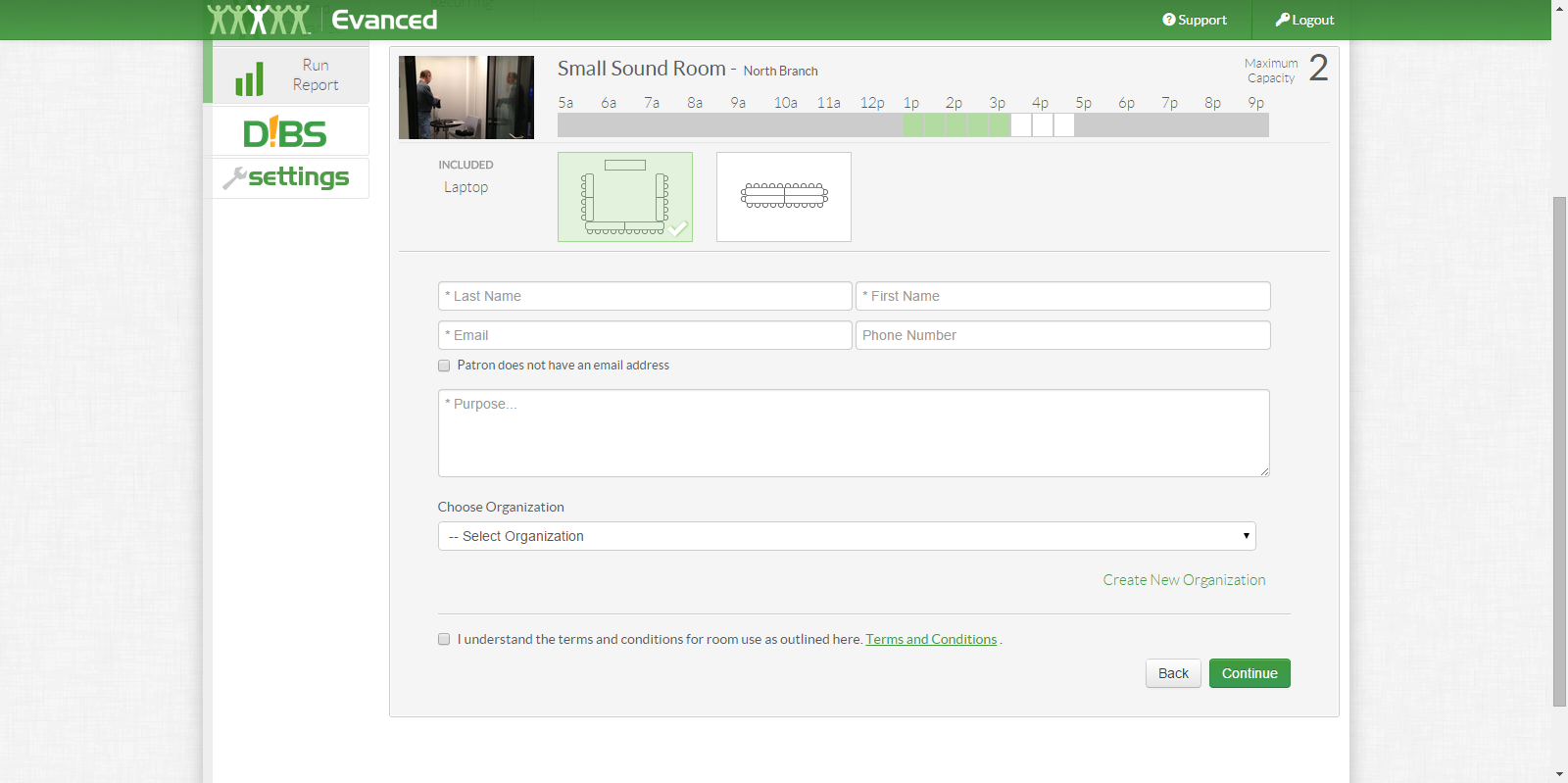
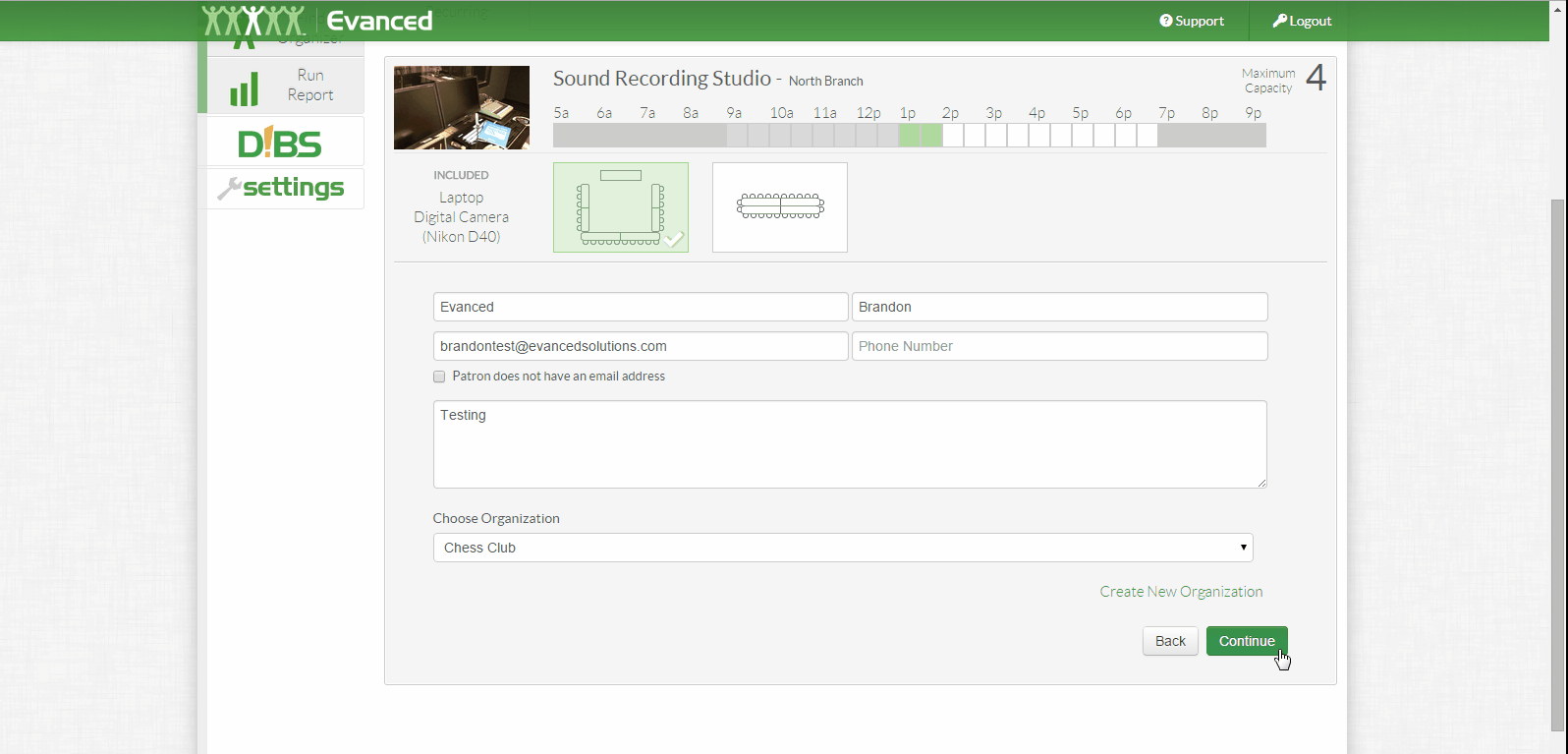


 Add Comment
Add Comment