This document demonstrates how to add/edit equipment for use in Spaces.
Click here to view a short video overview of the, "Location Setup" area.
To access the Location Setup area, you need to first be sure you’re logged in at the admin permission level.
Choose the "Settings" button and select the "Location Setup" option from the drop-down menu.
Adding Equipment to a Location or Space
To add equipment to a space, you first need to add it to your location. The following method listed below adds the equipment by using the "Edit Space" page.
- From the "Location Setup" list view, choose the pencil "Edit" icon to the right of the space name (not the location name).
- Choose the Equipment Tab from the top-right of the page
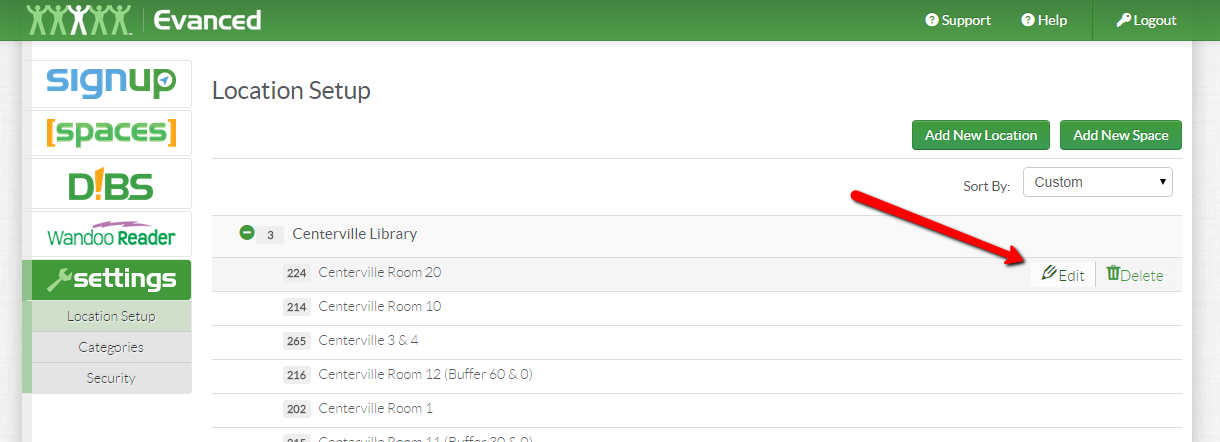
- Click on the "Add New Equipment to Location" to create your equipment listing and set the quantity
- Now, click on "Add Equipment to Space"
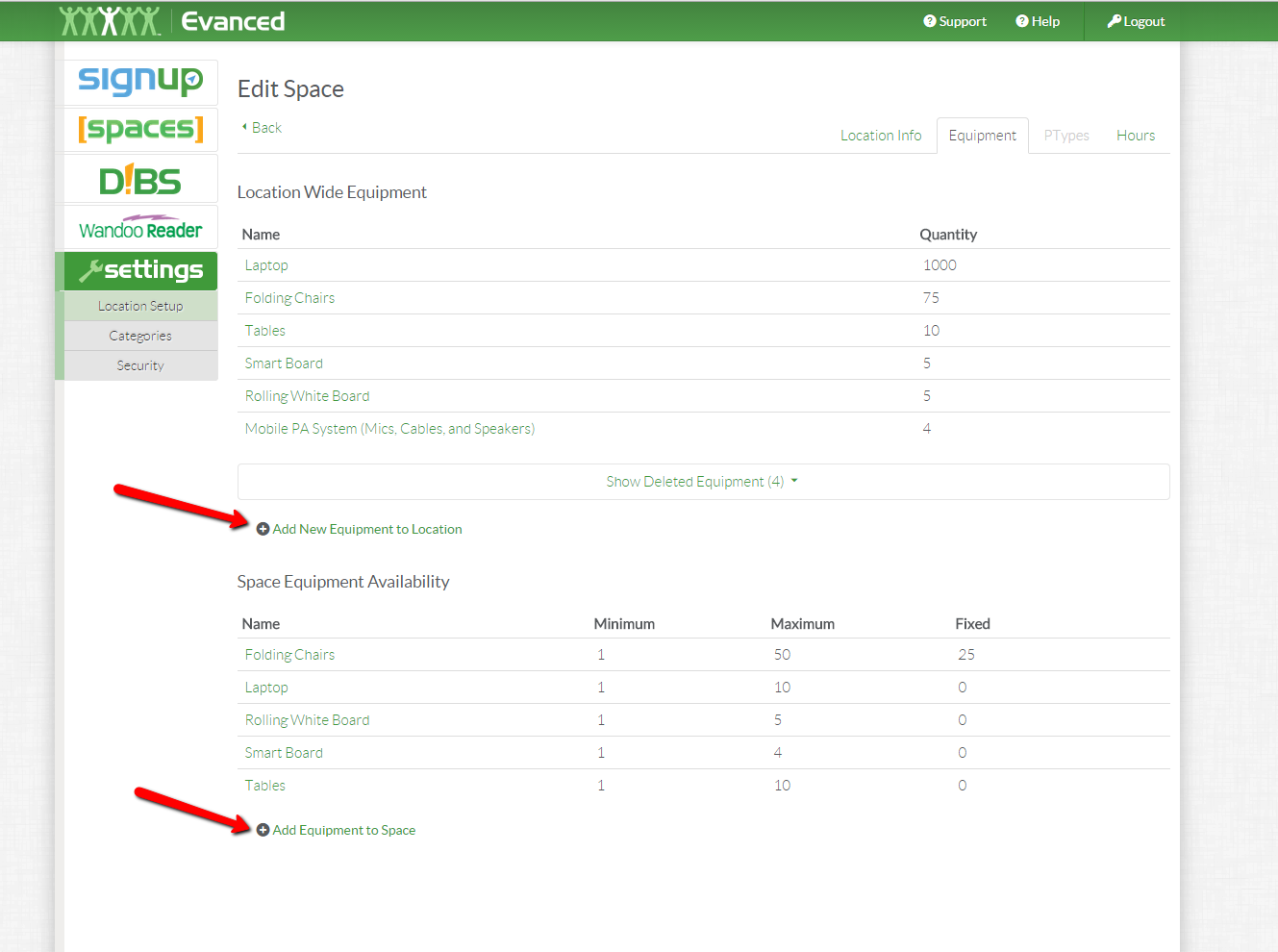
- In the to "Add Equipment to Space" dialogue, choose the equipment from the location list, and set the following:
- ○ Additional Minimum Reservation Quantity: Leave blank if using "Fixed Quantity" or enter "1" or greater.
- ○ Additional Maximum Reservation Quantity: Leave blank if using "Fixed Quantity" of enter "1" or greater
- ○ Included Fixed Quantity: This item never leaves the room (ie. Hanging projector)
- NOTE: Equipment is typically either "Fixed" or uses the "Minimum" and "Maximum Reservation" settings. If you have 12 laptops that are bookable in any room, you would enter 1 for the minimum and 12 for the max, but you would leave the "Fixed" field blank. Conversely, if you have a hanging projector in Conference Room 1, you would enter 1 in the "Fixed" field, but leave the Minimum and Maximum fields blank.






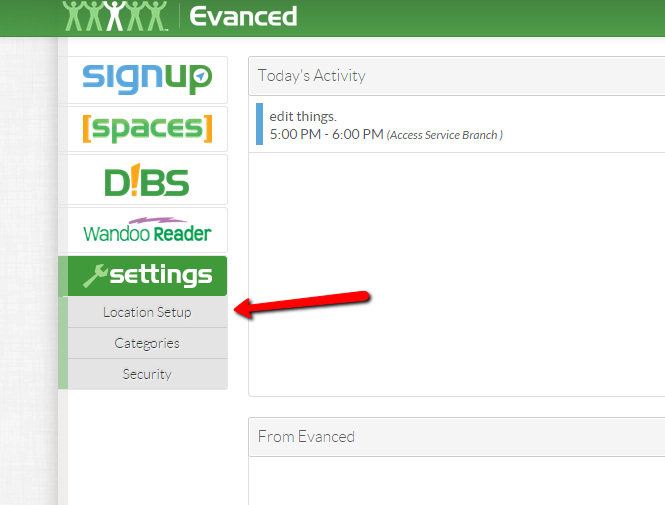



 Add Comment
Add Comment