To find the Patron Room Request Page, work from your Room Request home page URL.
http://yourlibrary.com/lib/roommaintenance.asp
Now, alter the URL to go to the patron side
http://yourlibrary.com/lib/roomrequest.asp
Note: Your Library's setup may appear different in style, color, and layout. However the core information will be the same in all cases.
1. Select your preferred View - Month, Week, or Day
-
-
- Month View - The month view will display current Month on a 30/31 day calendar. This view will allow the Patron to see all current Events/Reserved Times for selected rooms.
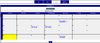
-
-
-
- Week View - The week view will display current weekly Events/Room Reservations on a 7 day calendar separated by the Library specified time frame.
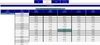
-
-
-
- Day View - The day view will display the current days Events/Room Reservations based on the Library specified time frame.
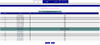
-
2. Select the Date you are wanting to reserve a room on from either the Date Selection (if your view isn't Month) or from the calendar (Month View Only).
-
-
- \
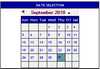
-
3. Select the Room you wish to reserve from the Selection box.
4. Select a time frame by placing a check into the select column.
4. Select the continue button.
5. Complete the Contact Information Page.
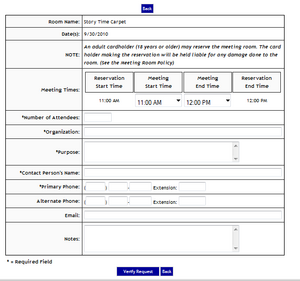
| Field | Defintion | Picture |
| Room Name | The Room Name is not editable, but will display the room you are making the reservation for. | |
| Date(s) | The Date field is not editable, but will display the dates you selected from the screen prior to this page. | |
| Note | The Note field is not editable, but will display important information from the library regarding information about this room. | |
| Meeting Times | Meeting Times defines the time you would like the room as well as defining the actual meeting times. Editable fields are Meeting Start Time and Meeting End Time. | |
| Number of Attendees | Number of Attendees allows you to define the total number of other patrons that will be attending your function within this room. Populate the box with your total number of attendees. | |
| Organization | Organization is a open text field that allows you define your Organization name. | |
| Purpose | Purpose is a open text field that allows you to briefly define the purpose for requesting this room. | |
| Contact Person's Name | Contact Person's Name is a open text field that allow you to populate with your name. | |
| Primary Phone | Primary Phone is an open text fields for your area code along with your number. Format is already defined you will just populate the boxes with your contact phone number. | |
| Alternate Phone | Alternate Phone is open text fields for your area code along wit your phone number. Format is already defined you will just populate the boxes with your secondary contact phone number. | |
| Email is a open text field that allows you to define your email address. | ||
| Notes | Notes is a open text field that allows you to define any special request for this room. |
6. Select Verify Request once you have completed the Contact Information.






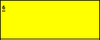
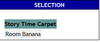
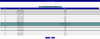

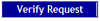


 Add Comment
Add Comment