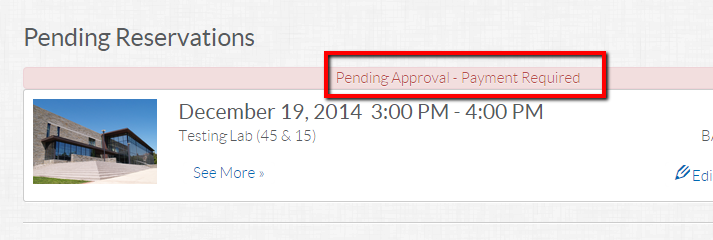
Once ecommerce has been enabled and a pending reservation has been approved, patrons have several options to pay for their Spaces reservations. Important reminder: ecommerce is patron side only.
1. Pay in the Library:
A patron that chooses to pay at the library would present at the desk, staff would process the payment via their normal payment process (not within the staff side of Spaces). A staff user would then follow the mark as paid workflow in Spaces to reflect this payment. The patron would also receive a status change email to reflect the new payment status of their reservation.
2. Pay online via Credit Card:
A patron can pay for an approved reservation via the My Account page. To pay for a Spaces reservation online the patron should first log into their Spaces account via the Login button on the top right. Select the pay online button on the reservation ticket, from their Approved list of reservations. A modal will engage that will display the amount due for the space reservation as well as required fields for payment processing. Please note: When a patron pays for a recurring reservation via ecommerce, they are paying for all occurrences in the reservation series.
The patron would then fill in the required credit card information and select the submit payment button. The transaction number is recorded on the transaction summary for the reservation ticket. If the payment is declined an error message will display indicating why. If the payment is successful the patron is directed to a payment summary page within their Spaces account. The patron can then choose to print a copy of the transaction should they need it for their records. The patron will also receive an email that reflects their new payment status.
3. Pay online via Paypal:
A patron can pay for an approved reservation via the My Account page. To pay for a Spaces reservation online via Paypal the patron should first select the pay online button on the reservation ticket. A modal will engage that will display the amount due for the reservation as well as required fields for payment processing. The patron would then select the Paypal button. A modal will engage requiring the patron to log into their Paypal account to continue processing. If the payment is successful the patron is directed to a payment summary page within their Spaces account. The patron can then choose to print a copy of the transaction should they need it for their records. The patron will also receive an email that reflects their new payment status. Please note: When a patron pays for a recurring reservation via ecommerce, they are paying for all occurrences in the reservation series.
Article ID: 617
Created On: Fri, Dec 19, 2014 at 4:47 AM
Last Updated On: Wed, May 15, 2019 at 10:02 AM
Online URL: https://kb.demcosoftware.com/article.php?id=617