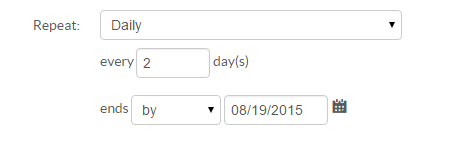
After you have completed the Quick Entry step, you can go on and complete other steps within the Create Event process.
If you are setting up a Single Date Event, you will not need to adjust anything on this page.
The Recurring step begins the process of setting up a Recurring Event Series.
There are three different repetition patterns for a recurring event: Daily, Weekly, and Monthly. You can select these options by clicking the drop-down menu.
Daily
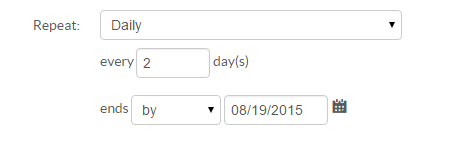
The above example demonstrates an event series that occurs every other day from your current date (in this case 8/11/2015) to the end date of 8/19/2015. This would result in 5 different occurrences.
Weekly
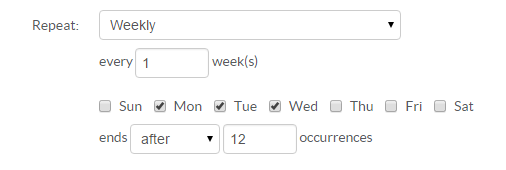
The above example demonstrates an event series that occurs on Monday, Tuesday, and Wednesday every week for 4 occurrences of each day.
Monthly
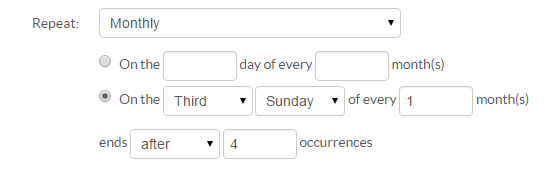
The above example demonstrates an event series that occurs on the third Sunday of each month and will have 4 occurrences.
With all three different styles of recurring events, you have the ability to make a variety of changes to the recurring pattern of your event series.
After setting up a pattern, you can then select to include additional dates for events that occur irregularly and go against the pattern.
When selecting an additional date, you will enter either a specific date through the use of MM/DD/YYYY or through clicking the calendar icon to bring up a small calendar to select dates from.
Please note:
There is a difference between recurring and ongoing events.
If you have to go back and edit the recurring event after you have saved it, then you risk the chance of losing data. For example, say I have Game Night every Friday for three months. I make a change to each event with the game that will be available. Then I edit the series by changing the time, location, space, etc. When clicking save, this will override all the changes previously made to Title, Description, and Image. So please be sure to just change the individual events after creating a recurring series.
The next step in Event Creation is the Event Details Step
Article ID: 419
Created On: Tue, Apr 24, 2012 at 1:41 PM
Last Updated On: Mon, Nov 11, 2019 at 2:44 PM
Online URL: https://kb.demcosoftware.com/article.php?id=419