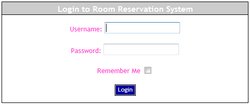
This document will provide you step by step process on How to Reserve a Room from the Staff side of the Room Reserve Program. At the end of this document will be a short video displaying how to complete this process.
1. Log-in into the Staff Side of the Room Reserve System
Example below is displaying the user name and password security access. Your system maybe setup with just the password security access.
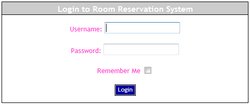
2. From the Room Reservation Maintenance Homepage Select In-House Reservation.
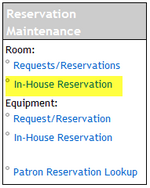
3. Select the preferred calendar view. Day, Week, Month 'For this doc we will use the calendar view of Day'

4. From the Date Selection Calendar Select the requested reservation date.
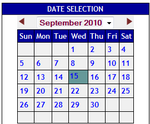
5. From the Selection Select the desired room.
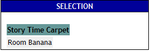
6. From the Time Selection Select the desired time frame.
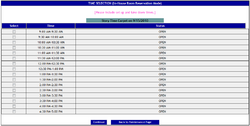
7. Select Continue from the bottom of the page

8. Complete the Room Request Contact Information Page.
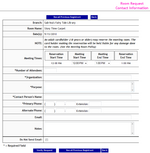
9. Select the Verify Request Button from the bottom of the page
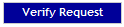
10. Review the populated information, Select Submit Request.

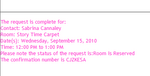
Article ID: 102
Created On: Tue, Sep 27, 2011 at 4:19 PM
Last Updated On: Wed, Oct 12, 2011 at 11:44 AM
Online URL: https://kb.demcosoftware.com/article.php?id=102