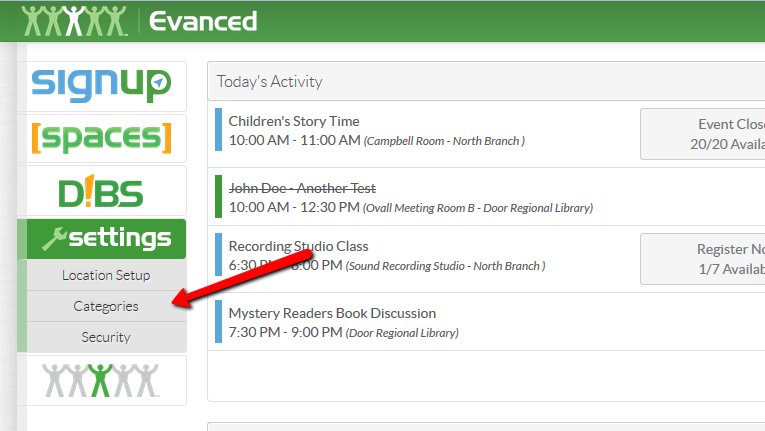
Click here to view a short video overview of the "Categories" area.
To access the Location Setup area, you need to first be sure you’re logged in at the Super Admin permission level.
Choose the "Settings" button and select the "Categories" option from the drop-down menu.
Adding SignUp Age Groups.
Editing Existing SignUp Age Groups.
Deleting a SignUp Age Group.
Restore a Deleted SignUp Age Group.
It should be noted that deleting the Age Group does not completely remove the Age Group from the system, it just "flags" it as deleted in the database. So, if the Age Group is still tied to an event, it will still show, it just cannot be added to a new event (or when editing or copying an existing event). By leaving the Age Group hidden in the system, it can be reactivated later if staff policy changes and for the sake of data integrity when accessing old records and running reports.
Restore a deleted Age Group back to the list if needed by following these steps:
Changing the Display Order of Age Groups in SignUp
Once you have your Age Groups input into your system, you can change the order in which they appear in the list for your patrons and staff. For example, you may want to change the order of how your Age Groups appear to your patrons based off of the most popular, rather than by the default alphabetical order.
Article ID: 611
Created On: Wed, Oct 22, 2014 at 11:09 PM
Last Updated On: Wed, Nov 18, 2020 at 1:25 PM
Online URL: https://kb.demcosoftware.com/article.php?id=611