As of May 2017, Spaces allows reserving from midnight to midnight, otherwise referred to as "full-day reserving." A given space's hours could be configured, for example, to open at 3:00am and close at 11:00pm and any reservation block within those times would be valid.
The time slider selector has changed to dropdown menus for selecting start and end times for a reservation.
The prior time slider functionality would not allow booking outside of 5:00am-9:30pm. Changing the selector from the time slider to dropdown menus allows you to configure your hours outside of 5:00am-9:30pm if you so choose. Note that even if a space is configured to be reservable from midnight to midnight, a user cannot reserve "across the border" of midnight.

Old time slider
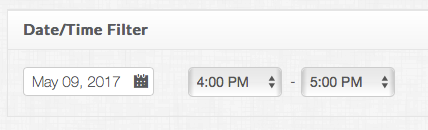
New time dropdown menus
A time slider does display on each space in the list of spaces when selecting a space to reserve. This indicates whether a space is able to be reserved for the selected time. Green indicates the selected time is available. Light grey indicates an period of time which is unavailable for reserving. Both of these are shown below.
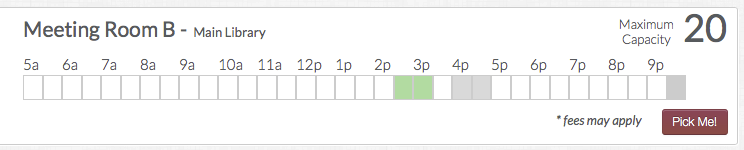
Green = available, light grey = unavailable
Pink/red on the slider indicates part of or all of the selected time is conflicting with unavailable time. The darker pink/red section is the conflicting period of time. The lighter pink is the rest of the selected time which is available for reserving.
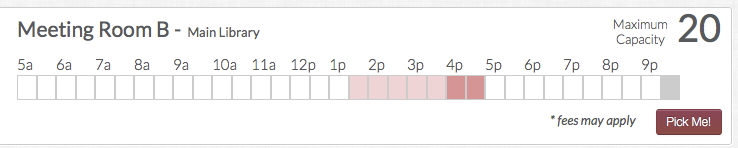
Dark pink/red = selected time is in conflict, light pink/red = selected time is available but another portion of the selected time is unavailable
Dark, solid grey indicates the space is closed during that time. In the example below, the space is only open from 11:00am to 7:30pm.
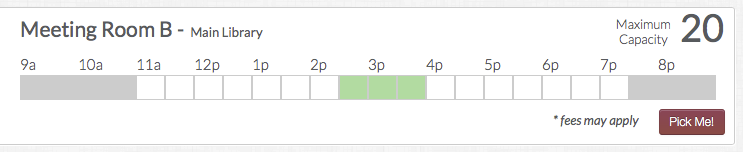
Dark, solid grey = closed
The slider will always show at least 12 hours regardless of what hours are configured for the space. If more than 12 hours are configured for any space in the system (even spaces not marked as "Reservable"), each space's slider will reflect those hours. (Alternate hours configured for the future will also affect the maximum range of the sliders.) In the example below, Meeting Room B's hours are set from 11:00am to 7:30pm and Conference Room's hours are set from 5:00am to 10:00pm. The slider for both spaces shows 5:00am to 10:00pm with Meeting Room B's slider displaying dark, solid grey for the hours it is closed.
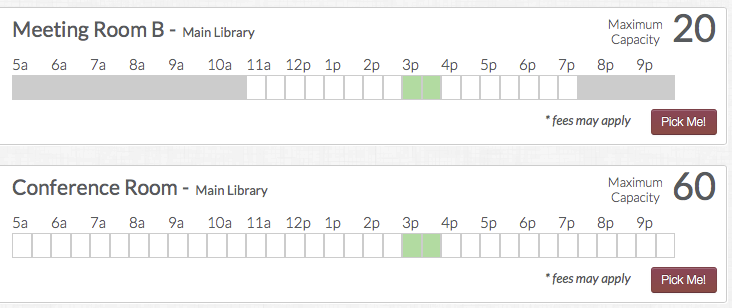
The range of all space sliders is determined by the greatest range of hours in the system
Note: A user could not reserve from 10:00pm one day to 2:00am the next day. In this example, the user would need to reserve two separate reservations, one as 10:00pm-12:00am and the other as 12:00am-2:00am.








 Add Comment
Add Comment