This document demonstrates how to add/edit Event Types in SignUp.
Click here to view a short video overview of the "Categories" area.
To access the Location Setup area, you need to first be sure you’re logged in at the Super Admin permission level.
Choose the "Settings" button and select the "Categories" option from the drop-down menu.
Adding SignUp Event Types.
 From the "Category" list view, choose the "Event Types" tab from the top-right of the page.
From the "Category" list view, choose the "Event Types" tab from the top-right of the page.- Click the "Add New" button to create a new Event Type
- Name the Event Type.
- You can change the Event Type Color by entering a web compliant Hex code, or you and choose your own color from the color picker.
- Mark the Event Type as Private if you only want this event type visible to staff, and NOT to the public.
- Click the "Save" button to save the new Event Type.
Editing Existing SignUp Event Types.
- To edit a pre-existing Event Type name, click on the Event Type name to make it editable, type your revision, and then save it by clicking the small "x" to the right of your Event Type name.
- To edit an Event Type color from the Event Type list, select the color chip icon and either enter a new Hex value or choose a new color from the color picker and then click on another portion of the page to save your changes.
- Marking a saved Event Type as Private is done by mousing over the area to the far-right of the Event Type row to reveal the "Private" button and then selecting it.
Deleting a SignUp Event Types.
- To delete an Event Type, mouse over to the far right of the Event Type row to reveal the "Delete" button and select it, and choose "Yes" at the delete pop-up dialogue box.
Restore a Deleted SignUp Event Types.
It should be noted that deleting the event type does not completely remove the event type from the system, it just "flags" it as deleted in the database. So, if the event type is still tied to an event, it will still show, it just cannot be added to a new event (or when editing or copying an existing event). By leaving the event type hidden in the system, it can be reactivated later if staff policy changes and for the sake of data integrity when accessing old records and running reports.
Restore a deleted Event Type back to the list if needed by following these steps:
- Scroll to the bottom of the Event Type list and select the "Show Deleted Event Types" option to reveal the deleted Event Types list
- Mouse-over the deleted Event Type and clicking on the "Restore" button to the far-right of the Event Type.
Changing the Display Order of Event Types in SignUp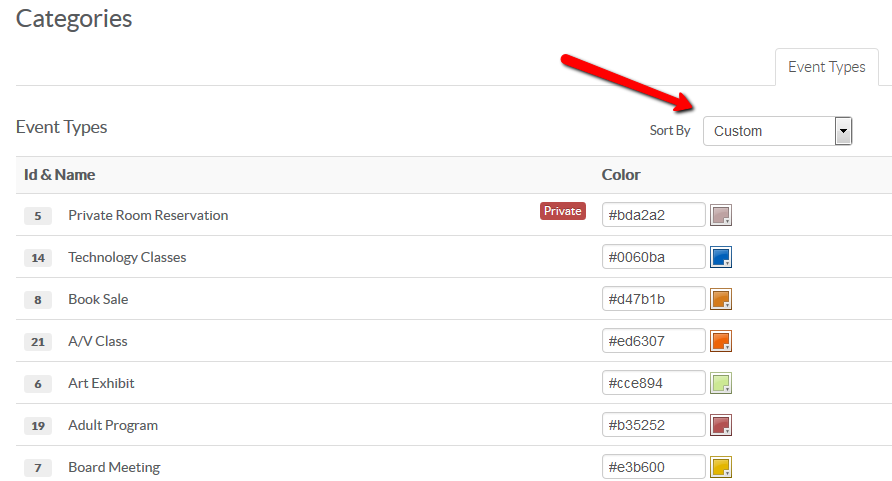 Once you have your Event Types input into your system, you can change the order in which they appear in the list for your patrons and staff. For example, you may want to change the order of how your Event Types appear to your patrons based off of the most popular, rather than by the default alphabetical order.
Once you have your Event Types input into your system, you can change the order in which they appear in the list for your patrons and staff. For example, you may want to change the order of how your Event Types appear to your patrons based off of the most popular, rather than by the default alphabetical order.
- First choose "Custom", from the "Sort By" drop-down list on the top-right area of the Location Setup list page.
- Now, drag and drop the Event Types in the order you want.






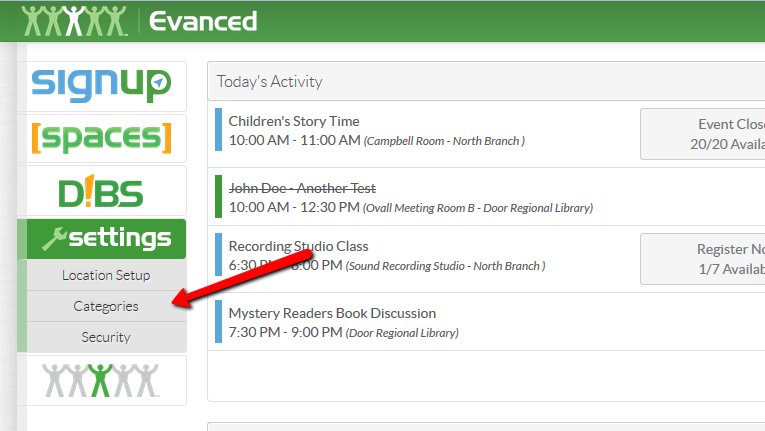
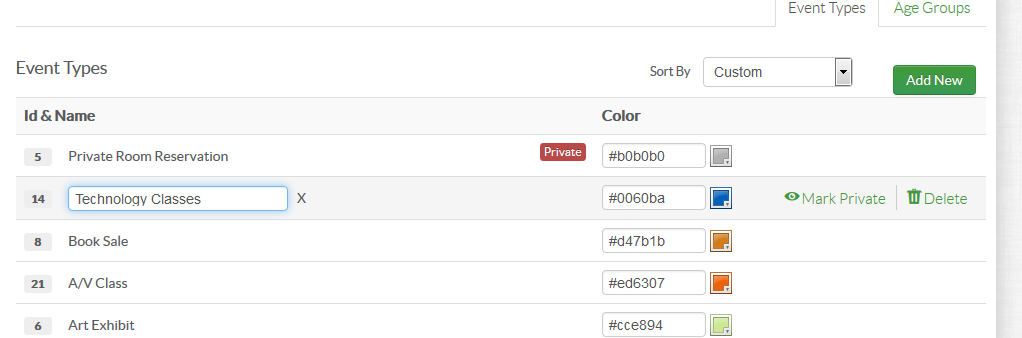
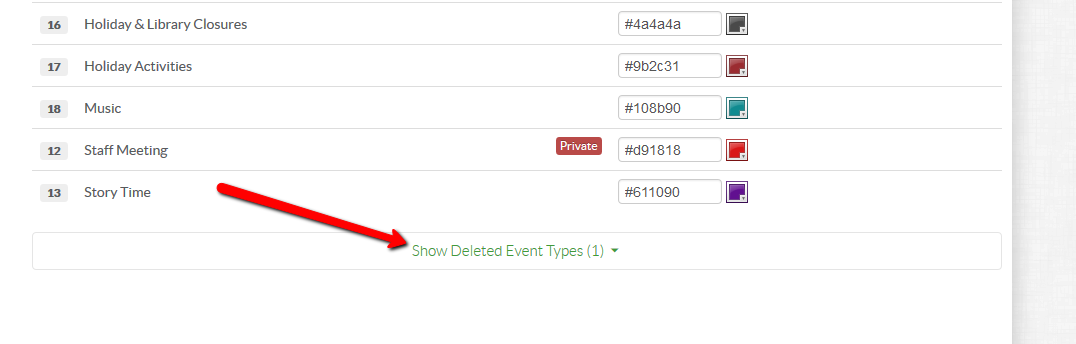


 Add Comment
Add Comment