Choosing Reservation Date/Time
On the public side of Spaces, patrons can request a room by selecting a time range and date for their reservation from the landing page.
- Go to a patron side URL of your system: YourLibrary.evanced.info/spaces
- Enter time range and select date on the landing page and select "Search for Space"
Filtering Reservation Options
From the reservation list, further filtering of the available room list can be accomplished by editing the following parameters:
- Timeframe can be edited at the top of the screen, either by clicking and editing the time text displayed at the top of the screen, or by click and dragging either end of the slider bar to alter the time length of the reservation.
- Date can be changed by accessing the "Date" tab and select the day in view.
- Branch and Room designation can be accessed on the left-hand column of the site. Select the branch and click on the "+" sign to the left of the branch title to select rooms to be included in the available reservation list as well as any equipment they require.
- Equipment filtering is accessible on the left-hand column of the site (under the Location filters section) these further limit the rooms available for reservation based off of the equipment selected (if projector is selected - only rooms with projectors available will show).
Available rooms appear, with existing reservations represented by red conflict bars along with photos of the rooms and the room's capacity.
Selecting a Reservation
To choose a room reservation, click the "Pick Me!" button that corresponds with the room of choice.
To proceed with the reservation the patron has to have a patron account in the system.
- If the patron has a login, enter the email address and password into the login area
- If the patron needs to create an account for the first time, the select the "Create an Account Now" and step through the prompts to create a new account and complete the reservation
After logging in with the patron account, the reservation can be completed by filling out the reservation form:
- Choose a room layout (if applicable.)
- Enter a purpose for which they intend to use the room.
- Choose an organization affiliated with their account from the organization drop-down menu. If there is no organization affiliated with the request, choose, "No Organization" from the drop-down.
- A patron can also request to create a new organization by choosing the "Create Organization" link. Note: After the organization request is submitted by the patron, the new organization must first be approved by staff before it is available as an optional organization from the patron side drop-down list
- Select the "Continue" button to continue to the Request Summary
- If costing is enabled, a patron will see a Payment Summary listing any required payments required for the reservation.
- Click on the "Select Reservation" button to complete the reservation request process.
After the reservation is submitted, patrons will receive a notice that their reservation is pending approval and will be directed to the account details page. A patron side reservation is always pending staff approval. For unmediated reservations, consider using our D!bs product.






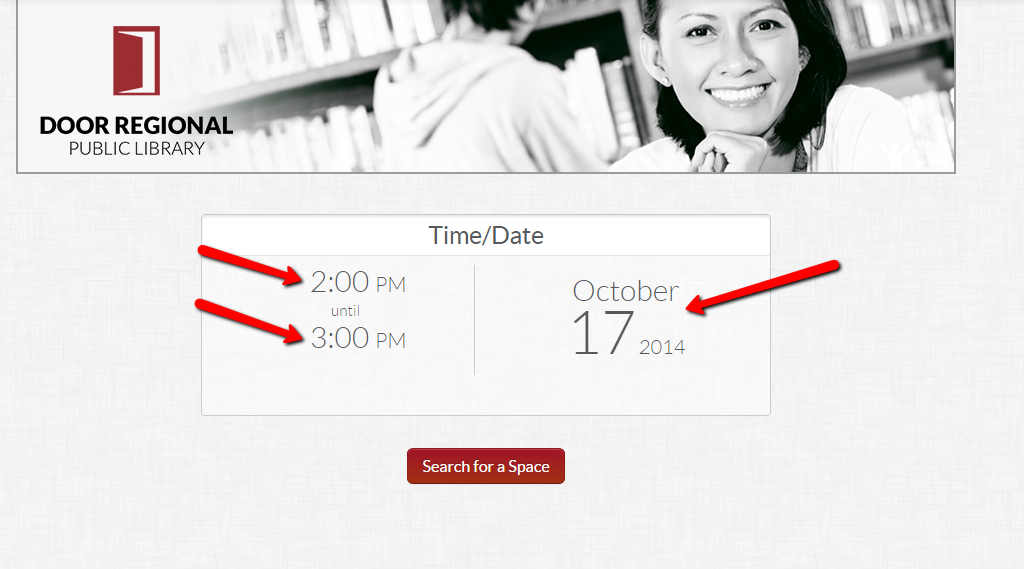
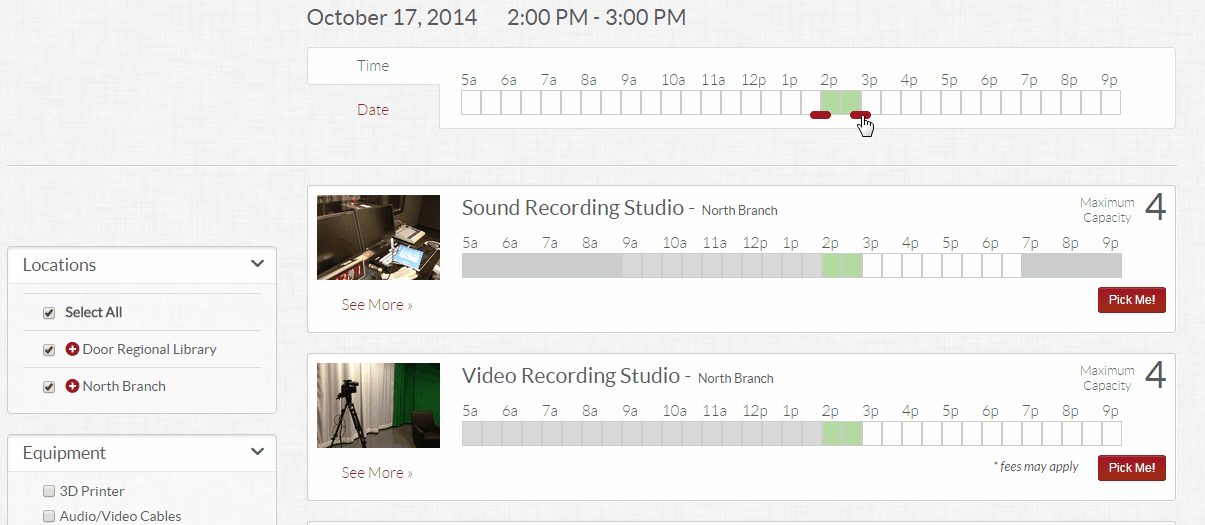
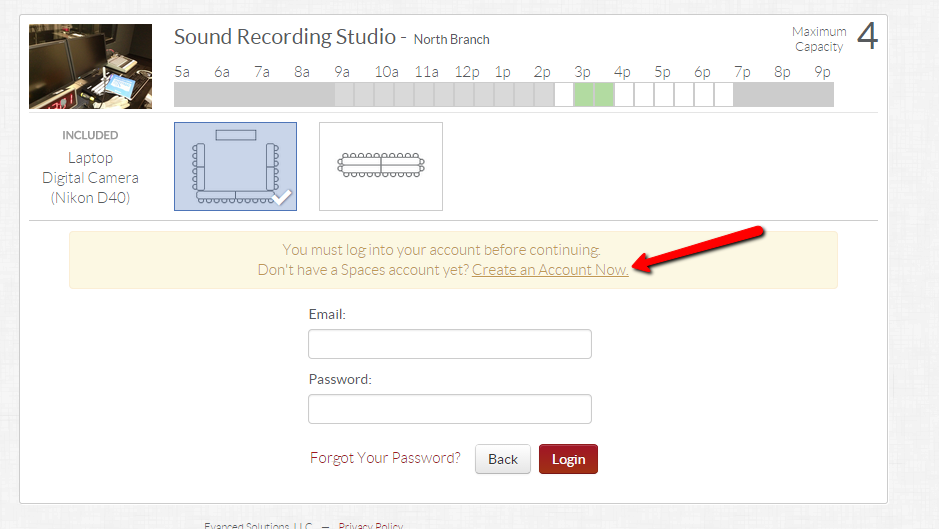
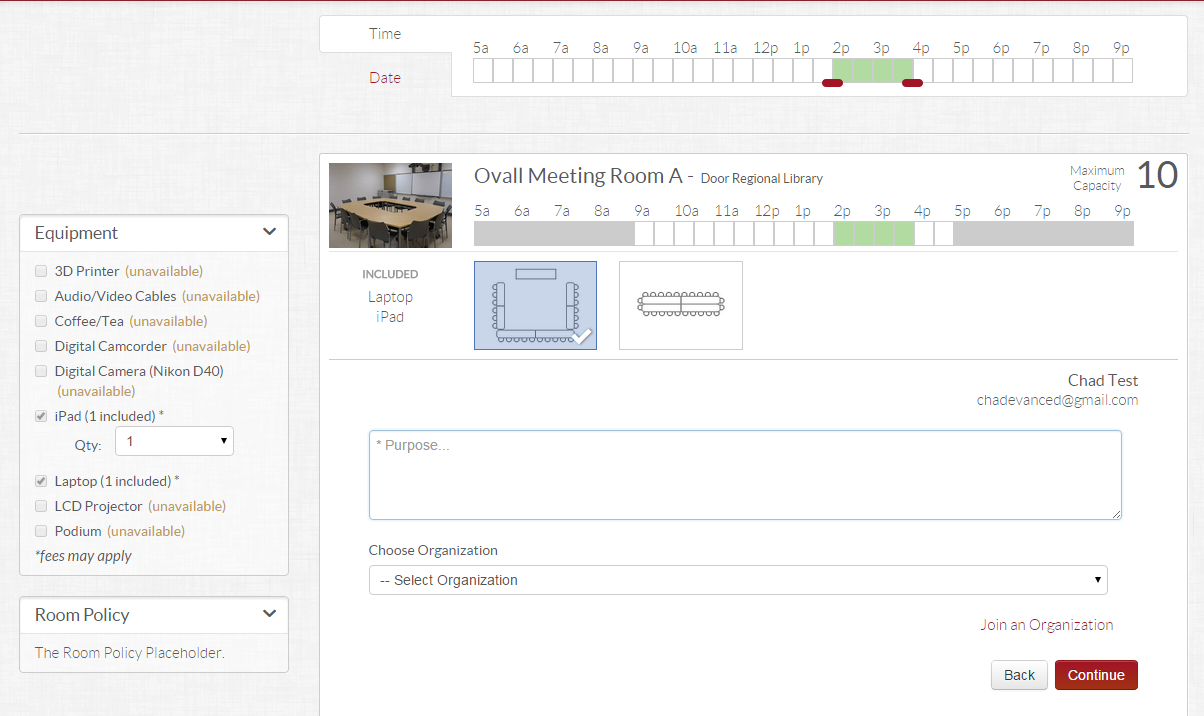
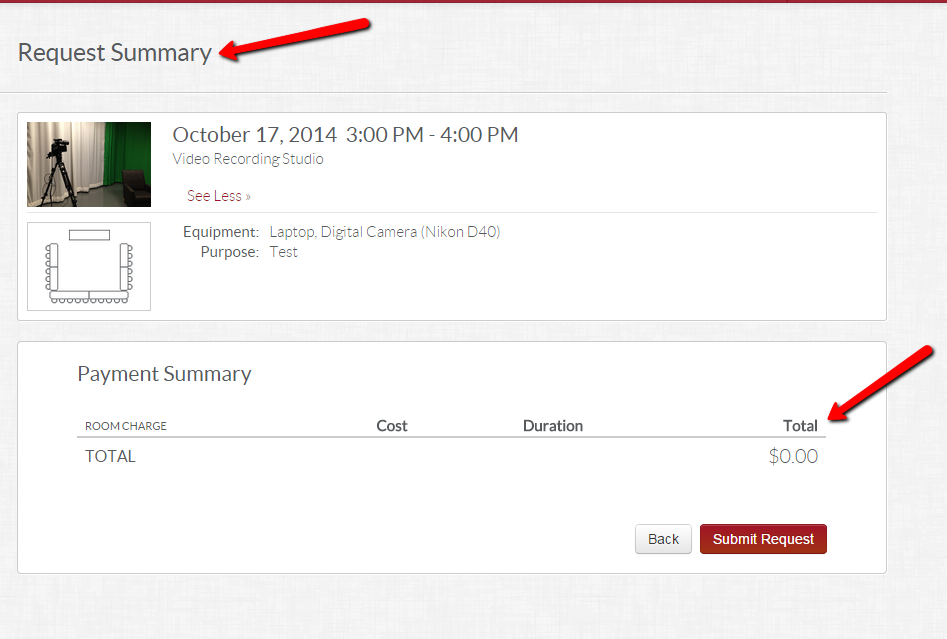
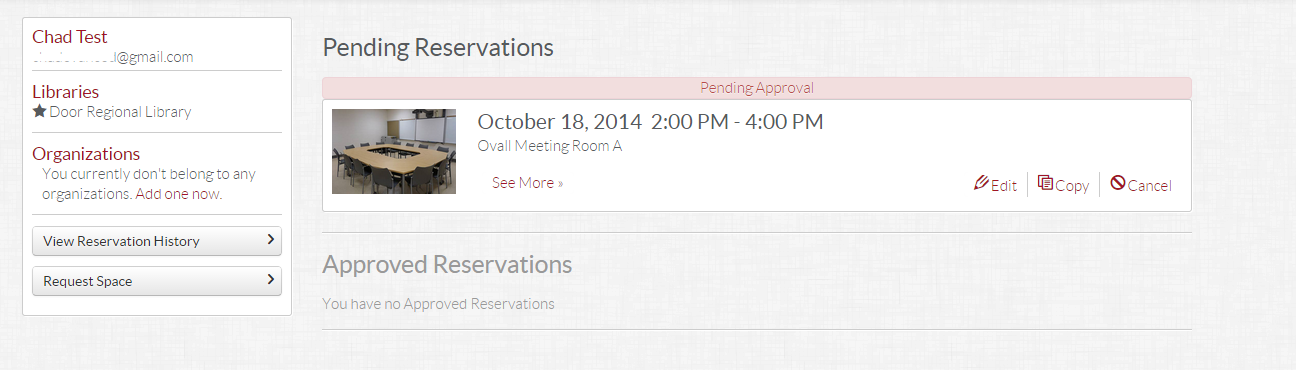


 Add Comment
Add Comment